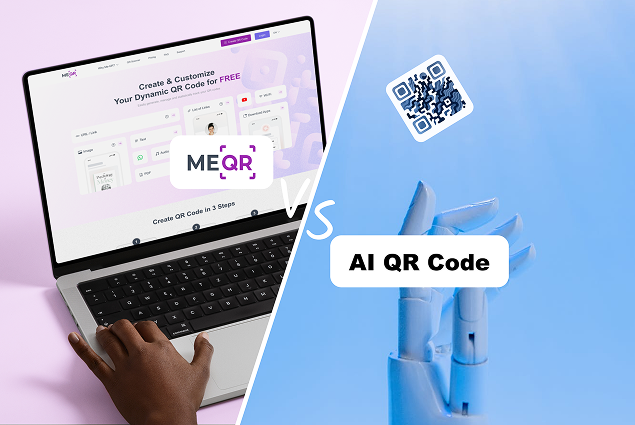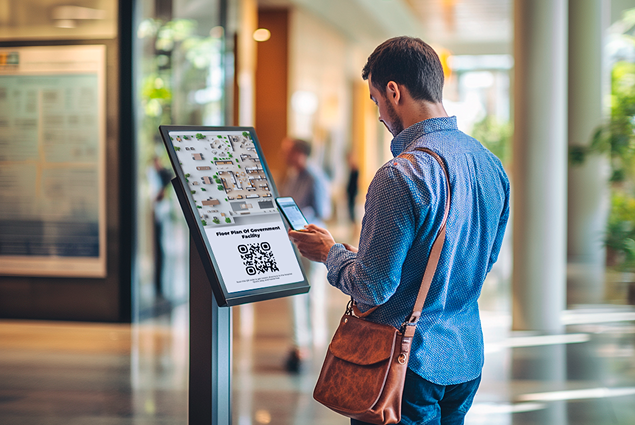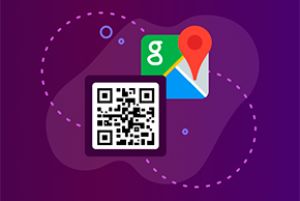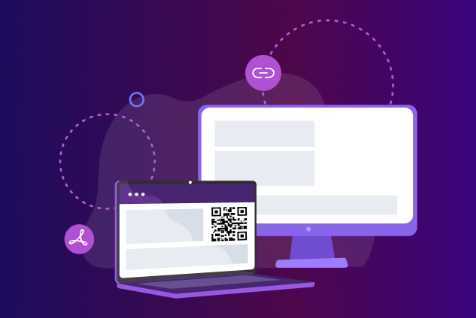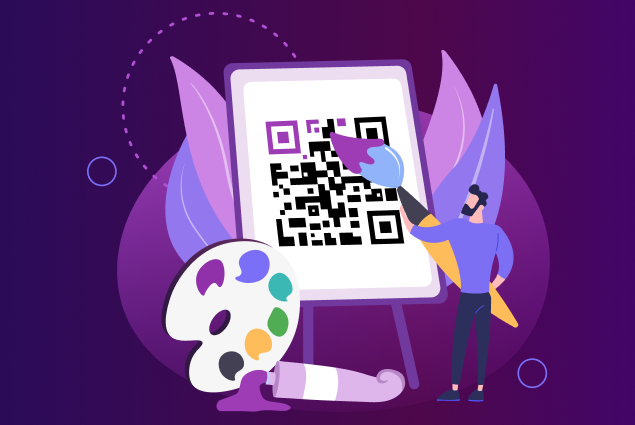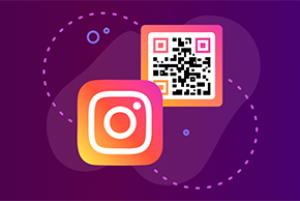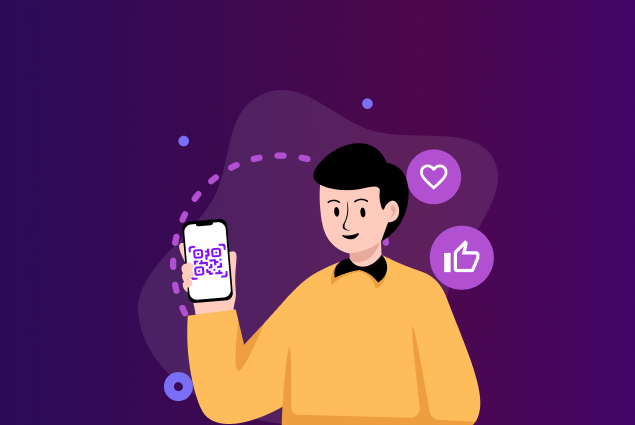Gawe kode QR gratis, sing duwe sawetara kaluwihan: |
|
1.
Owahi isi kode QR tanpa ngganti kode kasebut dhewe;
|
|
2.
Setel sandhi kanggo kode QR sampeyan. Mung pangguna sing ngerti tembung sandhi sing bisa ndeleng isine;
|
|
3.
Nggawe kode QR nganggo;
|
|
4.
Ngganti desain saka QR-kode;
|
|
5.
Deleng statistik scan.
|