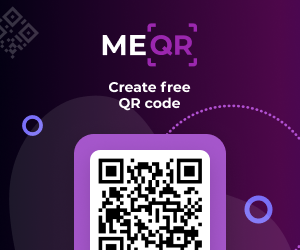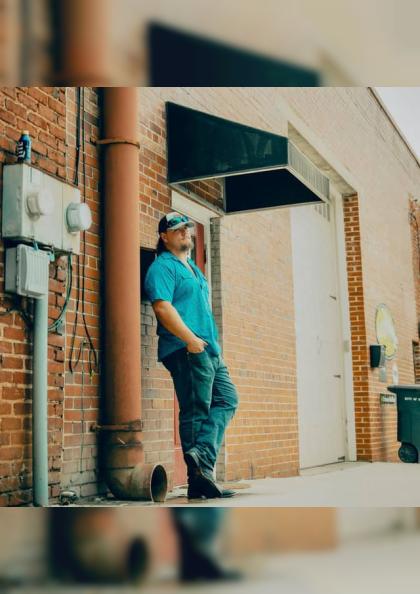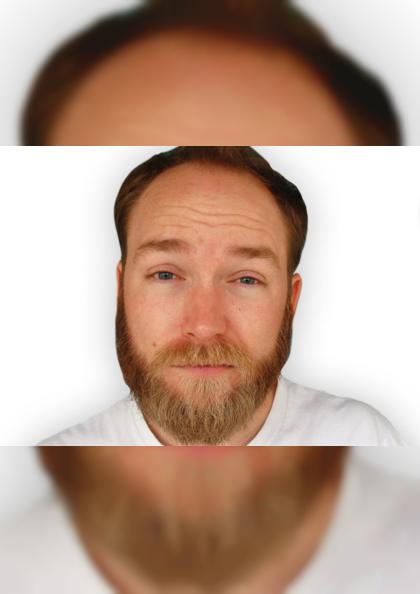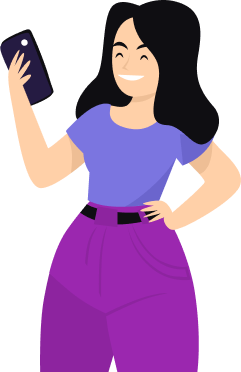Some useful Things for you
We have selected some interesting things that may be interest for you
QR Code API. What Is At and How To Use It? Detailed Instruction
QR Code API. What Is At and How To Use It? Detailed Instruction
To create QR code for link, video or image - click on button below.
To create QR code for link, video or image - click on button below.

Earlier we have already considered the way of automatic creation of QR codes without manual interaction with our generator (QR codes and Zapier - automation in action). Today we will talk about using our official QR code API.
API (Application Programming Interface) is a type of software interface, which connects different products and services with each other. In this case, the internal implementation of the service embedded into the existing architecture through the API is not important for the developer. This helps to save development time and money. In the case of QR codes, it is expressed in the lack of necessity to create them manually through the user interface of the generator with the following saving and inserting into the necessary service.
Earlier we have already considered the way of automatic creation of QR codes without manual interaction with our generator (QR codes and Zapier - automation in action). Today we will talk about using our official QR code API.
API (Application Programming Interface) is a type of software interface, which connects different products and services with each other. In this case, the internal implementation of the service embedded into the existing architecture through the API is not important for the developer. This helps to save development time and money. In the case of QR codes, it is expressed in the lack of necessity to create them manually through the user interface of the generator with the following saving and inserting into the necessary service.
How To Use QR Code Generator API?
To use ME-QR API for QR code creation, follow these 4 steps:
How To Use QR Code Generator API?
To use ME-QR API for QR code creation, follow these 4 steps:
1. Get an access token
A token is a credential that informs the API that the token user is authorized to gain access to the functionality of the responding service. To get a token, go to the ME-QR generator site under your login in the Personal Information section.
1. Get an access token
A token is a credential that informs the API that the token user is authorized to gain access to the functionality of the responding service. To get a token, go to the ME-QR generator site under your login in the Personal Information section.


2. Read the documentation
An API can be considered a contract with documentation between two parties. It implies a certain programmatic response of one party to a remote, structured according to the documentation, request from the other. The ME-QR API documentation can be found at the following address.
2. Read the documentation
An API can be considered a contract with documentation between two parties. It implies a certain programmatic response of one party to a remote, structured according to the documentation, request from the other. The ME-QR API documentation can be found at the following address.
3. Formulate a request
The request contains a number of mandatory attributes:
- "token" - the access token obtained according to Step 1 of this manual. It has a string data type and is taken in brackets.
- "qrType" - type of QR code. It is an integer data type value denoting a specific type according to the list of suggested types. You can see the list on the Schema tab of the documentation page.
- "title" - the name of the code for its convenient search among the ones created by you, in the QR Сodes section of your account. It has a string data type and is taken in brackets.
- "service" - a request service. In this case, you should select "api". It has a string data type and is taken in brackets.
- "format" - the format of the created QR code. The following formats are available for selection: "png", "jpeg", "svg", "json". It has a string data type and is taken in brackets.
- "qrOptions" - an attribute that defines the appearance of the created QR code. It contains a number of properties (size, color, shape of elements, logo, etc.). The full list of properties and their values can be found on the Schema tab of the documentation page.
- "qrFieldsData" - an attribute that defines the content of the QR code being created. It contains a number of properties, unique for each selected code type. The complete list of properties and their values for each type can be found in the Schemas list on the documentation page.
3. Formulate a request
The request contains a number of mandatory attributes:
- "token" - the access token obtained according to Step 1 of this manual. It has a string data type and is taken in brackets.
- "qrType" - type of QR code. It is an integer data type value denoting a specific type according to the list of suggested types. You can see the list on the Schema tab of the documentation page.
- "title" - the name of the code for its convenient search among the ones created by you, in the QR Сodes section of your account. It has a string data type and is taken in brackets.
- "service" - a request service. In this case, you should select "api". It has a string data type and is taken in brackets.
- "format" - the format of the created QR code. The following formats are available for selection: "png", "jpeg", "svg", "json". It has a string data type and is taken in brackets.
- "qrOptions" - an attribute that defines the appearance of the created QR code. It contains a number of properties (size, color, shape of elements, logo, etc.). The full list of properties and their values can be found on the Schema tab of the documentation page.
- "qrFieldsData" - an attribute that defines the content of the QR code being created. It contains a number of properties, unique for each selected code type. The complete list of properties and their values for each type can be found in the Schemas list on the documentation page.


4. Apply your request
You can use the built request both directly in your system or workflow and in special services for working with API, such as Postman. The latter approach will allow you to set up a connection with your site, to automate the construction of requests and their automatic sending to Postman, for certain actions on the site.
4. Apply your request
You can use the built request both directly in your system or workflow and in special services for working with API, such as Postman. The latter approach will allow you to set up a connection with your site, to automate the construction of requests and their automatic sending to Postman, for certain actions on the site.
Another Advantage Of Working With Our API
Another Advantage Of Working With Our API
As a result of working with our API, you get full-fledged dynamic QR codes, all of which are displayed in your account. This means that you can subsequently change their content without changing their appearance. In addition, the analytics of every single QR code is provided. These features are available in the QR Codes section of your account.
As a result of working with our API, you get full-fledged dynamic QR codes, all of which are displayed in your account. This means that you can subsequently change their content without changing their appearance. In addition, the analytics of every single QR code is provided. These features are available in the QR Codes section of your account.

Please note that ME-QR API usage is available for Premium plans only. You can familiarize yourself with them (as with the other plans and a full list of benefits of each) by following this link. Choose the one that best suits your needs and start creating codes with the API of our free QR code generator today!
Please note that ME-QR API usage is available for Premium plans only. You can familiarize yourself with them (as with the other plans and a full list of benefits of each) by following this link. Choose the one that best suits your needs and start creating codes with the API of our free QR code generator today!