How to Use QR Code With Google Maps?
To create QR code for link, video or image - click on button below.
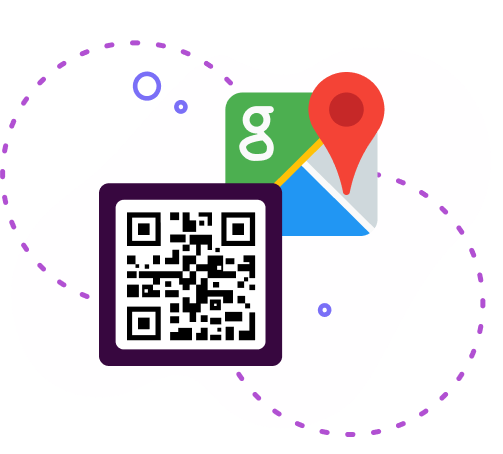
To create QR code for link, video or image - click on button below.
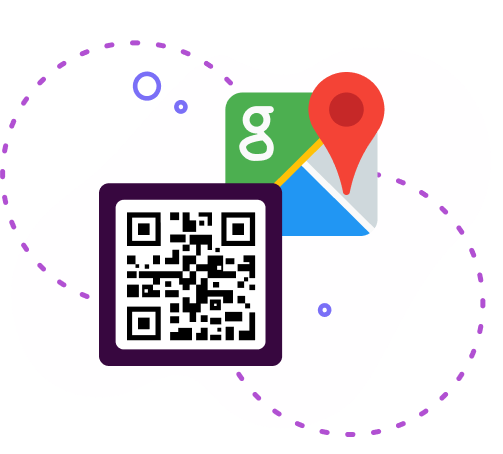
Looking to simplify your navigation experience with Google Maps? In this article, we'll show you how to generate a QR code for Google Map locations. With our handy tool, you'll be able to share precise locations with ease, making planning and meetings a breeze. Let's dive in!
Google Maps is a cartographic development company Google. The service is represented by both maps and satellite images. Many regions are also available in highly detailed aerial photography format.
Google Maps is widely used by drivers and tourists, and just by people who need to navigate in space or find a specific object.
Now, imagine augmenting this convenience with QR codes. By creating a QR code for a Google Maps location, you can effortlessly share directions, pinpoint meeting spots, or even promote businesses. With just a scan, recipients can access precise location details instantly, streamlining coordination and eliminating the hassle of typing in addresses manually.
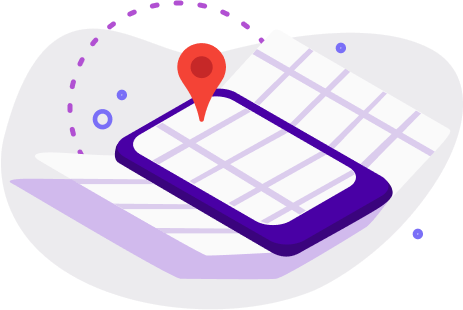
Each of us has occasionally found a direction or destination. And quite often this is difficult, especially if you are not a local citizen. If you are the owner of an establishment (cafe, restaurant, beauty salon, gym, store, etc.), then using the QR code you can facilitate the search process for your customers.
You can create a QR code location for the address you want with Google Map QR code generator free. This way, your location can be found simply by scanning the code. Customers no longer need to manually enter an address, which significantly reduces the possibility of mistakes or getting lost.
Using a QR code allows you to draw more attention to your organization. Place the generated QR code on printed products or distribute it on social networks, increasing your popularity.
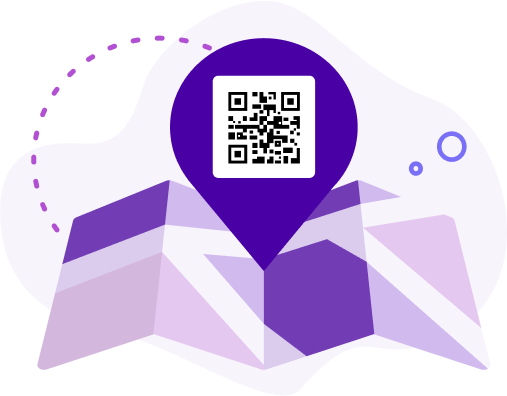
You can also mark tourist places or places that you have visited and were very satisfied with QR Google Maps. So, for example, if you want to share this with a large number of people, then QR code geolocation will greatly simplify and speed up this process.
Also, this format is convenient if you need to bring together a large number of people. You don't have to worry that someone will read the address incorrectly or put the wrong flag on the route.
In addition, when using a QR code, you have the ability to view scan statistics. This function allows you to see from which resources the QR code is scanned the most and to effectively set up ads.
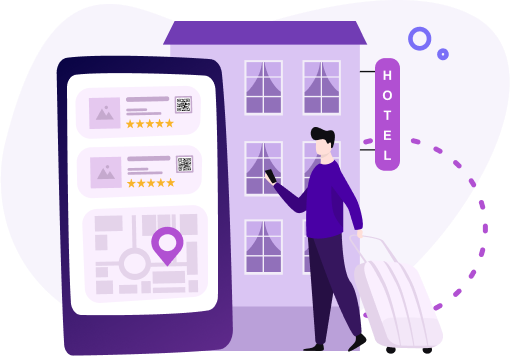
Many sources allow you to create a Google Map QR code for a link. On the Internet you can find map QR code generator. You also can use our QR code generator for Google maps.
Our Google Maps QR code generator allows you to create your own QR code for free. Remember that the QR codes generated on our site have no time limit or scan limit. Once created, you can safely use the code without a Premium subscription , just after scanning you will be shown a small advertisement. If you want to use the ad-free code, you can purchase a subscription. Our location QR code generator is also free.
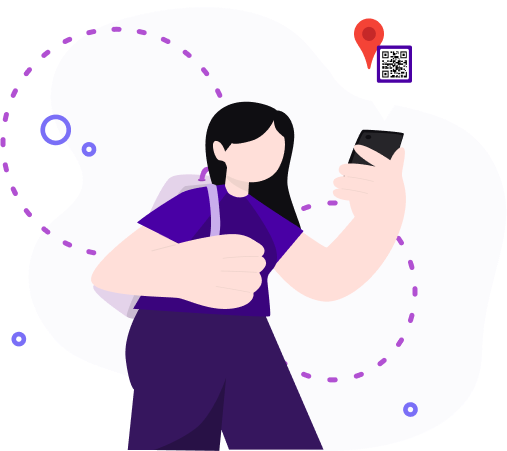
You can also customize the color of the QR code, add a caption or your own logo.
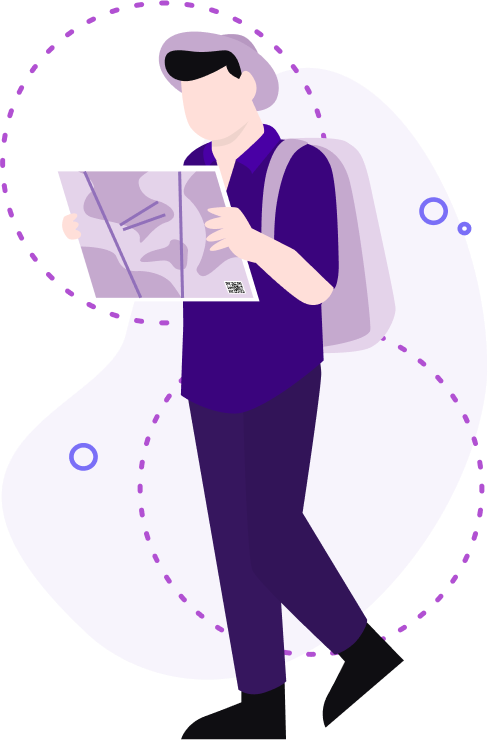
Ready to effortlessly navigate with Google Maps using QR codes? Here's a simple guide to scanning:
That's it! You've successfully scanned a Google Maps QR code generated using our tool. Happy Navigation!
Wondering where to showcase your QR code with a location? Consider these popular options:
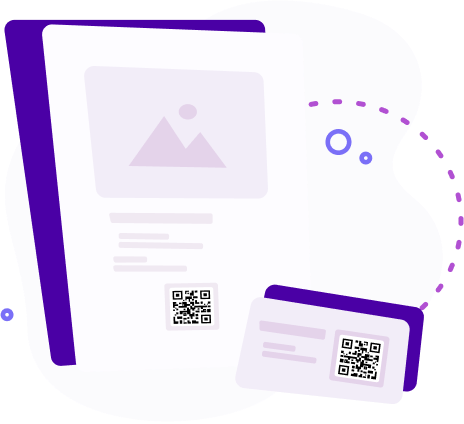
These versatile placements ensure your QR code is visible and accessible to your target audience, making navigation and location sharing seamless.
QR codes for Google Maps are incredibly versatile and find applications across numerous industries, simplifying location-based information sharing. Here are some key areas where QR codes for Google Maps prove invaluable:
These examples illustrate the diverse utility of QR codes for Google Maps in various sectors, enhancing accessibility and convenience for both businesses and consumers alike.
Discover the advantages of leveraging QR codes for Google Maps with ME-QR:
 Fast and easy to use — generating QR codes for Google Maps locations is quick and straightforward with ME-QR;
Fast and easy to use — generating QR codes for Google Maps locations is quick and straightforward with ME-QR;
 Ability to quickly spread to many people — share your location effortlessly with a wide audience by distributing QR codes;
Ability to quickly spread to many people — share your location effortlessly with a wide audience by distributing QR codes;
 Optimizes viewing of mobile maps — seamlessly access and view Google Maps on mobile devices by scanning QR codes;
Optimizes viewing of mobile maps — seamlessly access and view Google Maps on mobile devices by scanning QR codes;
 Directs you to an exact location — navigate with precision as QR codes lead you directly to the specified location, reducing the likelihood of errors or confusion.
Directs you to an exact location — navigate with precision as QR codes lead you directly to the specified location, reducing the likelihood of errors or confusion.
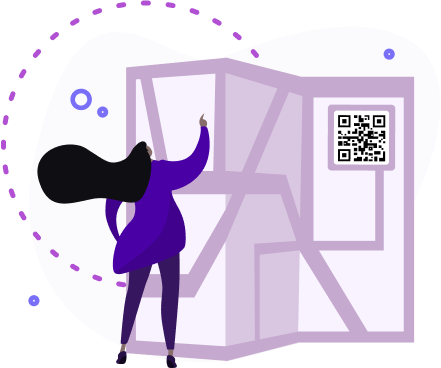
In conclusion, mastering the art of generating QR codes for locations with ME-QR opens up a world of convenience and efficiency in navigating with Google Maps. By understanding how to generate QR codes for Google Maps locations, you empower yourself to effortlessly share precise locations with others, whether it's for personal or business purposes.
ME-QR streamlines the process, ensuring that creating QR codes for Google Maps is quick, intuitive, and accessible to everyone.
So, the next time you need to share a location or guide someone to a specific spot, remember to utilize ME-QR to generate QR codes for Google Maps, simplifying the way we navigate and connect in our digital world.
Last modified 24.04.2024 13:34