Hvordan bruke QR-kode med Google Maps?
For å lage QR-kode for lenke, video eller bilde - klikk på knappen nedenfor.
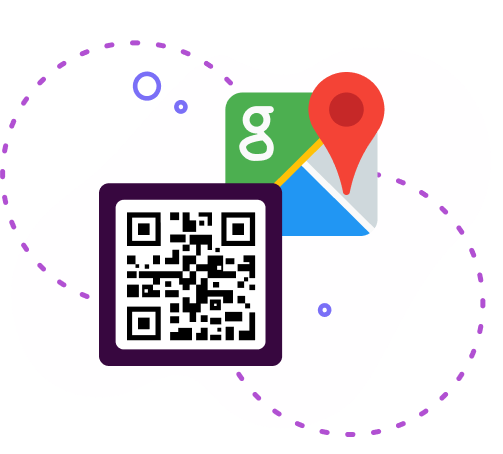
For å lage QR-kode for lenke, video eller bilde - klikk på knappen nedenfor.
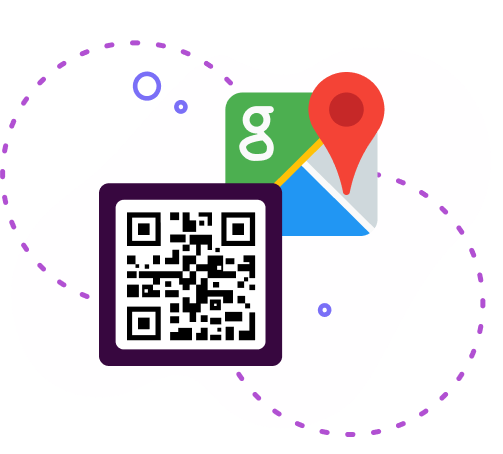
Ønsker du å forenkle navigasjons opplevelsen din med Google Maps? I denne artikkelen viser vi deg hvordan du genererer en QR-kode for Google Map-posisjoner. Med vårt praktiske verktøy kan du enkelt dele nøyaktige steder, nok som gjør planlegging og møter til en lek. La oss dykke ned i det!
Google Maps er et kartografisk utviklingsselskap i Google. Tjenesten består av både kart og satellittbilder. Mange regioner er også tilgjengelige i svært detaljert luftfoto format.
Google Maps er mye brukt av bilister og turister, og bare av folk som trenger å navigere i rommet eller finne et bestemt objekt.
Tenk deg nå å utvide denne bekvemmeligheten med QR-koder. Ved å opprette en QR-kode for en Google Maps-plassering kan du enkelt dele vei beskrivelser, finne møteplasser eller til og med markedsføre virksomheter. Med bare en skanning kan mottakerne få tilgang til nøyaktige steds detaljer umiddelbart, nok som effektiviserer koordineringen og eliminerer bryet med å skrive inn adresser manuelt.
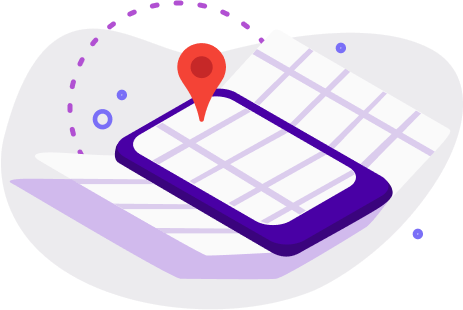
Hver og en av oss har av og til funnet en retning eller destinasjon. Og ganske ofte er dette vanskelig, spesielt hvis du ikke er en lokal innbygger. Hvis du er eier av et etablissement (kafé, restaurant, skjønnhetssalong, treningsstudio, butikk osv.), Kan du bruke QR-koden for å lette søkeprosessen for kundene dine.
Du kan opprette en QR-kodeplassering for adressen du ønsker med Google Map QR-kodegenerator gratis . På denne måten kan du finne stedet ditt ganske enkelt ved å skanne koden. Kundene trenger ikke lenger å skrive inn en adresse manuelt, noe som reduserer muligheten for feil eller å gå seg vill betydelig.
Ved å bruke en QR-kode kan du trekke mer oppmerksomhet til organisasjonen din. Plasser den genererte QR-koden på trykte produkter eller distribuer den på sosiale nettverk, slik at du øker populariteten din .
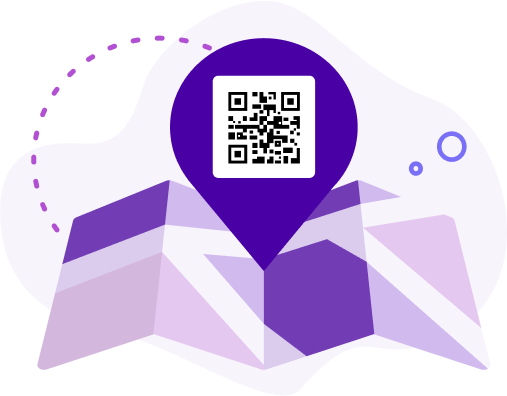
Du kan også merke turiststeder eller steder du har besøkt og være veldig fornøyd med QR Google Maps. Så hvis du for eksempel vil dele dette med mange mennesker, vil QR-kode geolokalisering i stor grad forenkle og øke hastigheten på denne prosessen.
Dette formatet er også praktisk hvis du trenger å samle mange mennesker. Du trenger ikke å bekymre deg for at noen vil lese adressen feil eller sette feil flagg på ruten.
Når du bruker en QR-kode, kan du i tillegg vise skanne statistikk. Denne funksjonen lar deg se fra hvilke ressurser QR-koden skannes mest og effektivt sette opp annonser.
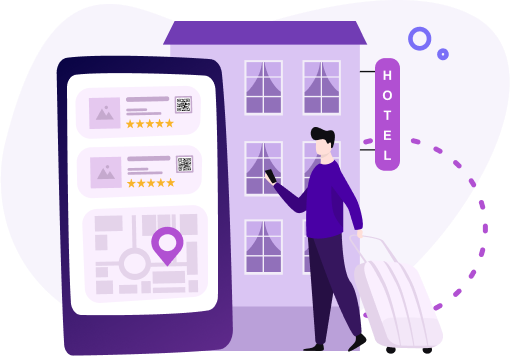
Mange kilder lar deg lage en Google Map QR-kode for en lenke. På Internett kan du finne et kart QR-kodegenerator. Du kan også bruke vår QR-kodegenerator for Google Maps .
Vår Google Maps QR-kodegenerator lar deg lage QR-koden din gratis. Husk at QR-kodene som genereres på nettstedet vårt ikke har noen tidsbegrensning eller skanningsgrense. Når du er opprettet, kan du trygt bruke koden uten Premium-abonnement , like etter skanning vil du bli vist en liten annonse. Hvis du vil bruke den annonsefrie koden, kan du kjøpe et abonnement. Vår plassering QR-kodegenerator er også gratis.
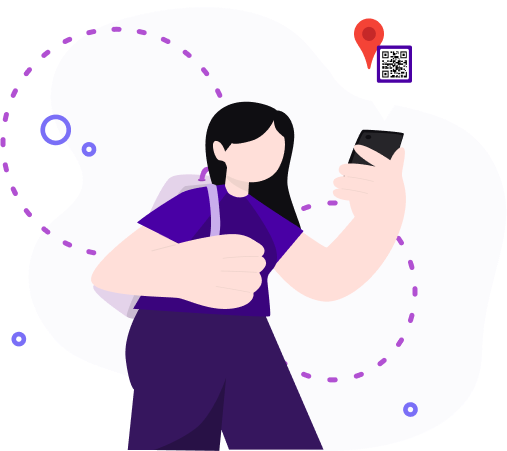
Du kan også tilpasse fargen på QR-koden, og legge til en bildetekst eller logen din.
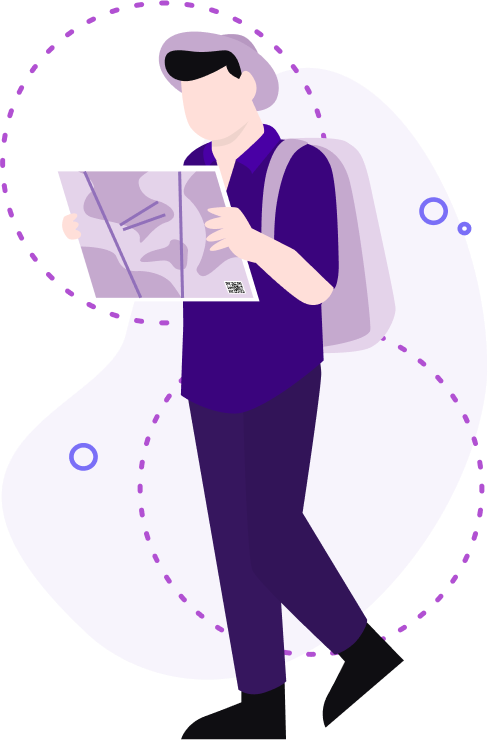
Er du klar til å navigere enkelt med Google Maps ved hjelp av QR-koder? Her er en enkel veiledning til skanning:
Nå er det gjort! Du har skannet en Google Maps QR-kode generert ved hjelp av verktøyet vårt. God navigasjon!
Lurer du på hvor du kan vise frem QR-koden din med et sted? Vurder disse populære alternativene:
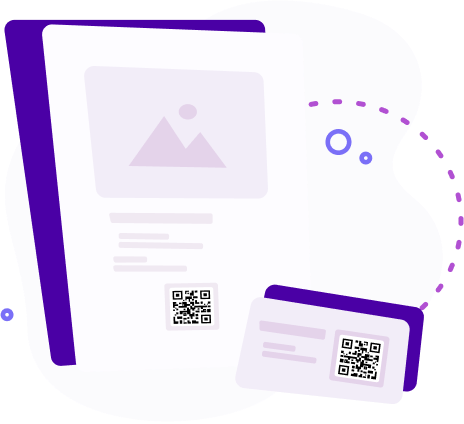
Disse allsidige plasseringene sikrer at QR-koden din er synlig og tilgjengelig for målgruppen din, nok som gjør navigering og steds deling sømløs.
QR-koder for Google Maps er utrolig allsidige og kan brukes i en rekke bransjer, nok som forenkler deling av steds basert informasjon. Her er noen viktige områder der QR-koder for Google Maps viser seg å være uvurderlige:
Disse eksemplene illustrerer den mangfoldige nytten av QR-koder for Google Maps i forskjellige sektorer, noe som forbedrer tilgjengeligheten og bekvemmeligheten for både bedrifter og forbrukere.
Oppdag fordelene ved å utnytte QR-koder for Google Maps med ME-QR:
 Rask og enkel å bruke—det er raskt og enkelt å generere QR-koder for Google Maps-lokasjoner med ME-QR.
Rask og enkel å bruke—det er raskt og enkelt å generere QR-koder for Google Maps-lokasjoner med ME-QR.
 Mulighet for rask spredning til mange mennesker—del enkelt posisjonen din med et bredt publikum ved å distribuere QR-koder.
Mulighet for rask spredning til mange mennesker—del enkelt posisjonen din med et bredt publikum ved å distribuere QR-koder.
 Optimaliserer visning av mobil kart—sømløs tilgang til og visning av Google Maps på mobile enheter ved å skanne QR-koder.
Optimaliserer visning av mobil kart—sømløs tilgang til og visning av Google Maps på mobile enheter ved å skanne QR-koder.
 Leder deg til et nøyaktig sted—naviger med presisjon ettersom QR-koder leder deg direkte til det angitte stedet, noe som reduserer sannsynligheten for feil eller forvirring.
Leder deg til et nøyaktig sted—naviger med presisjon ettersom QR-koder leder deg direkte til det angitte stedet, noe som reduserer sannsynligheten for feil eller forvirring.
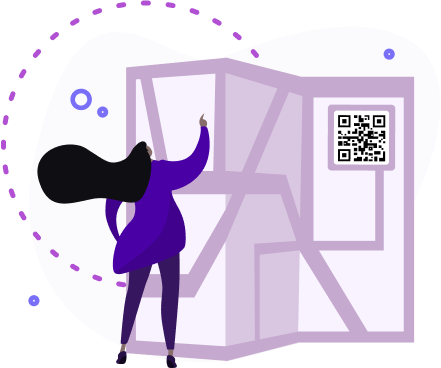
Avslutningsvis, å mestre kunsten å generere QR-koder for steder med ME-QR åpner en verden av bekvemmelighet og effektivitet i å navigere med Google Maps. Ved å forstå hvordan du genererer QR-koder for Google Maps-steder, gir du deg selv muligheten til enkelt å dele nøyaktige steder med andre, enten det er for personlige eller forretningsmessige formål.
ME-QR strømlinjeformer prosessen og sørger for at det å lage QR-koder for Google Maps er raskt, intuitivt og tilgjengelig for alle.
Så neste gang du trenger å dele et sted eller veilede noen til et bestemt sted, husk å bruke ME-QR til å generere QR-koder for Google Maps, og forenkle måten vi navigerer og kobler oss til i vår digitale verden.
En Google Maps QR-kode er en skannbar kode som åpner en bestemt plassering direkte i Google Maps. Den hjelper bedrifter med å raskt dele adressen sin med kunder og eliminerer feil ved manuell innskriving av plasseringen, noe som forbedrer navigasjonen og kundeopplevelsen.
Bedrifter bruker Google Maps QR-koder for å gjøre det enklere for kunder å finne plasseringen deres. Når koden skannes, åpnes veibeskrivelsen umiddelbart, noe som reduserer forvirring og øker antall besøkende. Det er spesielt effektivt for kafeer, salonger, treningssentre, butikker og arrangementssteder.
For å generere en QR-kode for en plassering, velg stedet på Google Maps, kopier lenken, sett den inn i en QR-kodegenerator og lag koden. Mange verktøy tillater gratis oppretting av QR-koder for steder uten tids- eller skanningsbegrensninger, noe som gjør dem egnet for langvarig bruk.
For bedre synlighet kan du legge til QR-koden for stedet ditt på visittkort, flyers, menyer, butikkvinduer, invitasjoner til arrangementer, innlegg på sosiale medier og utendørs skilting. Plasser den der kundene naturlig vil se den når de tar beslutninger eller søker veibeskrivelser.
Meglere kan legge til QR-koder på eiendomsannonser, skilt, brosjyrer eller vindusutstillinger. Skanning viser umiddelbart eiendommens beliggenhet, nærliggende landemerker og reiseruter, noe som hjelper potensielle kjøpere eller leietakere med å vurdere området raskt.
Sist endret 20.11.2025 17:01
Var denne artikkelen nyttig?
Klikk på en stjerne for å rangere den!
Takk for din stemme!
Average Rating: 4.6/5 Stemmer: 479
Vær den første til å vurdere dette innlegget!