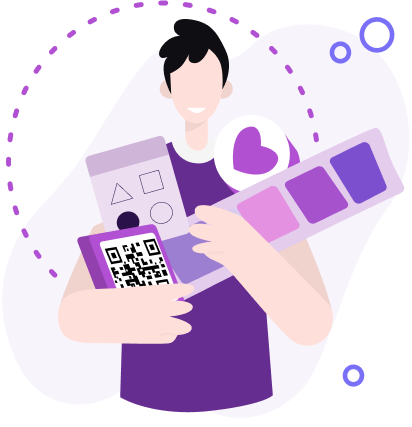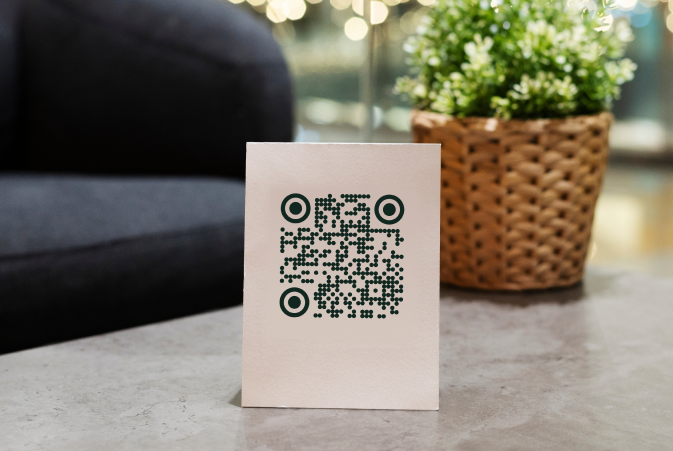Why You Should Use Skype QR Codes for Meetings?
To create QR code for link, video or image - click on button below.

Skype calls have become a common way of personal communication and a convenient tool for business. Companies use Skype for business gatherings, conferences, and other work meetings. With QR codes, you can use Skype even more productively during calls.
The integration of a Skype QR code into your workflow can significantly streamline your communication process. Whether you're organizing a quick team meeting or setting up a large-scale conference, a QR code for Skype allows participants to join with a simple scan.
Understanding how to scan Skype QR code can further enhance this efficiency, ensuring that every meeting starts on time and runs smoothly.
The Importance of Skype QR Code for Users
QR codes have been actively used in Skype for a long time. The Skype mobile app has a built-in QR code generator, allowing you to exchange contacts with other users more efficiently.
You can also download the program from the official Skype website. For this purpose, the company has decided to create a QR code for the App Store and Google Play. You launch the application installation on your mobile device by scanning the code.
How to Make QR Code for Skype?
With ME-QR service, you can generate interactive Skype QR codes yourself. You can add a link to your account or a meeting. Here's how to create a QR code link or the code with other content:
-
Open the ME-QR generator and click "Create QR code";
-
Select the file type (in addition to the link, it can be a PDF file, image, presentation, etc.);
-
Add your content and click "Customize and Download QR";
-
Personalize your code’s design in a few clicks and download it in SVG or PNG format.

Making a QR code for Skype with any content is easy. Unlike Skype's built-in generator, which only allows you to generate static codes, the ME-QR service provides you the option to create dynamic codes you can edit. This way, you don't have to make a new QR code for every online meeting, and you can create, distribute, and scan QR codes for various purposes and tasks
How to use a QR code for Skype during online meetings
As you can see, interactive codes make installing the application on mobile devices and exchanging contacts with other users easier. You can also use the QR code generator for online meetings, but there’re more benefits that QR codes provide. Let's consider several ideas for using interactive codes during Skype conferences.
Joining meetings
When you host a Skype video meeting, you should schedule it in advance and invite participants. It can be someone from your contact list or people who do not have a Skype account. The main thing is to send the link to attend the meeting.
Some people are concerned about their data and fraudsters and thus distrust links. A safe and convenient alternative is to generate a QR code for a meeting. To do this, you need to encode the link you received when creating the Skype meeting, namely to turn the link into a QR code and send it to the participants.


Sharing files
Skype, Microsoft Teams, and similar programs are in high demand in companies that allow remote work for their employees. But often, people need to exchange work-related files in addition to virtual communication. For this, try to create a QR code online with necessary files beforehand. Share this code during the meeting so people can access and study the documents immediately.
Receiving feedback
Your employees' opinions are essential for improving teamwork and increasing company success. To make the process easier and gather feedback "without delay", add a survey link to the QR code online and share it during a Skype meeting.

The interactive code with a Skype meeting link or Teams meeting QR code is a convenient and reliable way to host work events. Generate interactive codes to increase the productivity of your meetings and the quality of your company employees' work!
Key Benefits of Using QR Codes for Skype
Using QR codes for Skype offers several advantages that enhance both personal and business communication:
-
Simplified Access: QR codes allow users to join Skype meetings or access contacts with just a quick scan, eliminating the need to manually enter URLs or search for contacts.
-
Enhanced Security: By using a QR code for Skype, you can reduce the risk of phishing or malicious links, as participants only need to scan a trusted code.
-
Improved Efficiency: Whether for business or personal use, QR codes streamline the process of sharing meeting details or contacts, saving time and reducing the likelihood of errors.
-
Versatility: With services like ME-QR, you can create dynamic QR codes that can be updated with new content, allowing for greater flexibility in how you manage and distribute your Skype links.
-
Seamless Integration: QR codes can be easily integrated into digital or printed materials, making it convenient to share Skype details across various platforms and media.
These benefits make integrating QR codes into your Skype usage an effective way to enhance your communication experience.
How to Scan Skype QR Code
Scanning a QR code generated with ME-QR is simple and efficient. Here’s how to do it:
-
Open the ME-QR Scanner: Go to the ME-QR website on your mobile device or use any QR code scanning app.
-
Enable Camera Access: If you're using the ME-QR website or an app, ensure that camera access is enabled for the scanning process.
-
Position the Camera: Hold your device so that the Skype QR code is within the viewfinder of your camera.
-
Scan the Code: The scanner will automatically detect and read the QR code, processing the information embedded in it.
-
Access the Skype Content: Once scanned, you'll be redirected to the Skype meeting, contact, or link associated with the QR code.
This method allows you to easily scan a Skype QR code generated with ME-QR, facilitating quick access to your Skype meetings or contacts.
Conclusion
Incorporating QR codes into your Skype communication, especially with the help of tools like ME-QR, significantly enhances the efficiency and security of your interactions. Whether you're managing business meetings, sharing contact information, or simply making it easier for others to join a call, QR codes for Skype provide a streamlined solution. By leveraging the versatility and simplicity of QR codes, you can ensure that your Skype experience is not only more productive but also more user-friendly.