How to Create a QR Code With a Password?
To create QR code for link, video or image - click on button below.
Generate QR Code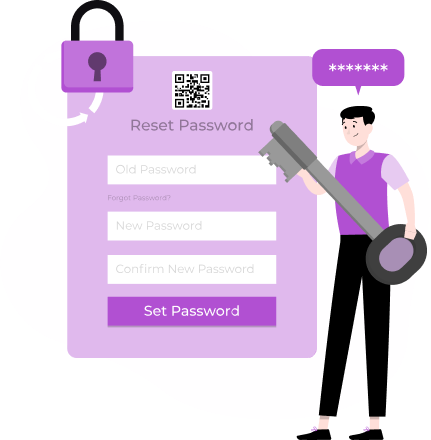
To create QR code for link, video or image - click on button below.
Generate QR Code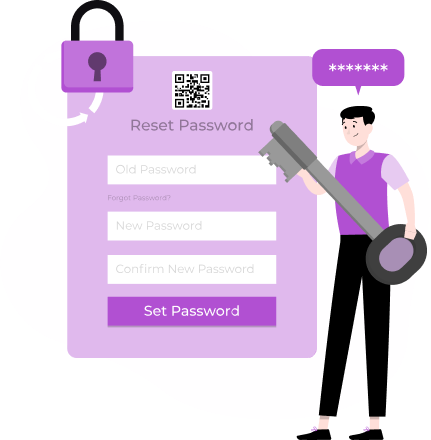
Modern technology of QR codes provides users with a convenient and functional tool for content distribution. Depending on your goals and wishes, you can encrypt text, audio or video file, or business card or restaurant menu in a QR code... The list of available formats is impressive: the QR code generator makes it possible to use the codes without restrictions for business, work, study, and personal purposes.
Have you ever felt the need to share data with limited access? For example, it can be data for hotel guests to connect to Wi-Fi, an exclusive presentation for partners, or a link for a friend... Perhaps you want to share confidential information or simply limit the number of users who can have access to the data. In this case, it’s worth creating a QR code online and setting a password to protect your content.
In this article, we will look at what a password-protected QR code is and how to create it.
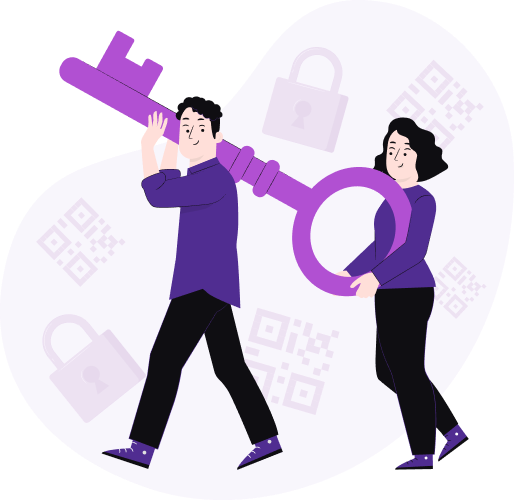
QR codes with password are created by encoding data, such as text, a URL, or contact information, into a QR code format. However, unlike regular QR codes, the data is encrypted using a password or passphrase chosen by the creator.
When someone scans the QR code password-protected, they are prompted to enter the password. If the correct password is provided, the QR code is decrypted, and its contents become accessible. This ensures that only individuals with the authorized password can view the information stored within the QR code.
So, to access the information, you only need to scan the QR code with a QR scanner or a smartphone camera, then absolutely anyone can have access to the content. That’s why we rightly say that the potential of QR codes is unlimited. The very purpose of QR technology is to make content easily accessible to everyone, and this raises the question of privacy.
However, for such situations, there is a traditional solution: a password. If you make a passworded QR code using a link, you’ll give access to the content to only one person or a limited group of people. Thus, you can make your QR code public, and don’t worry that all users will have access to the information. Note that no one will go past the security code page without a password! And just like that you can make your content private and control access to it.
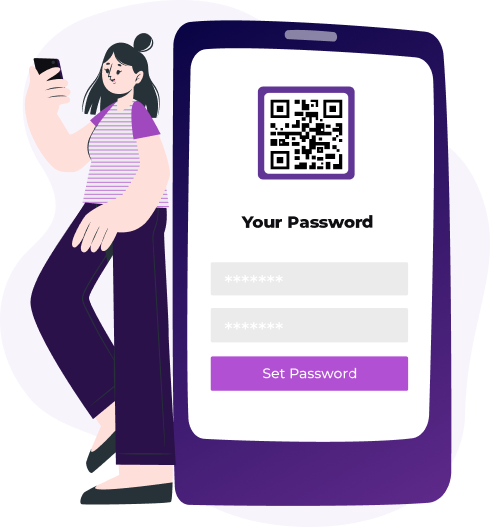
There are a lot of examples of situations when you need to create a QR code and set a password. For example, the need to share confidential working papers, make access to the paid content, launch a preliminary book release, open access to the beta version of the game, and so on. And for this reason, ME-QR service developers have added the function to create passwords for your QR codes.
The process of using such a QR code is almost similar to the standard one:
The QR code won’t redirect a person directly to the content, but first to a web page with a password. The user will be redirected to the required page when the password is entered correctly.
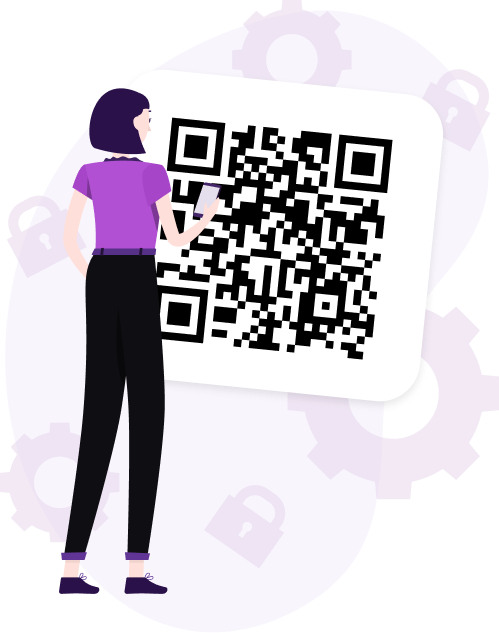
To generate a QR code with a password, you need to do the following:
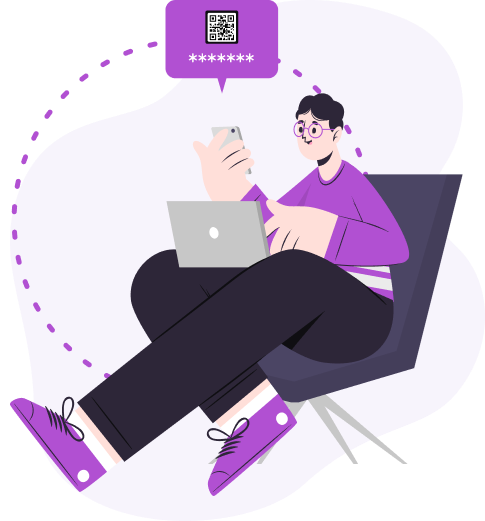
Changing and deleting the password of the QR code is also easy. You can edit it at any time. So if at some point you want to make your content available to a wide audience, just remove the password in the settings. While doing that the link to the QR code and its content will remain unchanged.
Password-protected QR codes offer an additional layer of security for various applications. Here are some common use cases.
Businesses can use QR codes with password to securely share confidential documents with authorized personnel. This ensures that sensitive information remains protected, even if the QR code falls into the wrong hands.
Content creators, such as authors or artists, can use password-protected QR codes to provide access to exclusive content, such as bonus chapters or behind-the-scenes footage. This allows them to offer added value to their audience while maintaining control over who can access the content.
Event organizers can use QR codes with passwords to control access to restricted areas or VIP sections. Attendees would need to enter the password to unlock the QR code and gain entry, enhancing security and managing guest privileges effectively.
Individuals can use password-protected QR codes to share personal data, such as medical records or financial information, with healthcare providers or financial advisors securely. This ensures that sensitive information remains private and only accessible to authorized individuals.
Teachers and educators can use QR codes with passwords to share educational resources, such as study guides or answer keys, with their students. By requiring a password, they can ensure that only students with the correct credentials can access the materials.
Organizations can use password-protected QR codes as part of membership portals or loyalty programs. Members would need to enter a password to access exclusive benefits or rewards, ensuring that only authorized members can redeem offers.
QR codes with passwords are a simple yet effective way to enhance security and privacy. Whether it's for sharing confidential documents, controlling access to exclusive content, or securing online transactions, these QR codes offer peace of mind in today's digital age.
With their versatility and ease of use, password-protected QR codes are a valuable tool for safeguarding sensitive information and controlling access to restricted areas.
Last modified 24.04.2024 13:34
Was This Article Helpful?
Click on a star to rate it!
Thank you for your vote!
Average Rating: 4.0/5 Votes: 157
Be the first to rate this post!