Create a QR Code From a URL: All You Need to Know
To create QR code for link, video or image - click on button below.
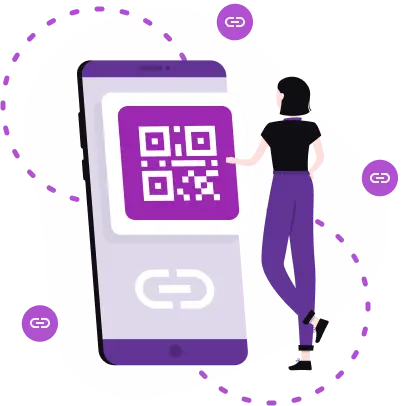
To create QR code for link, video or image - click on button below.
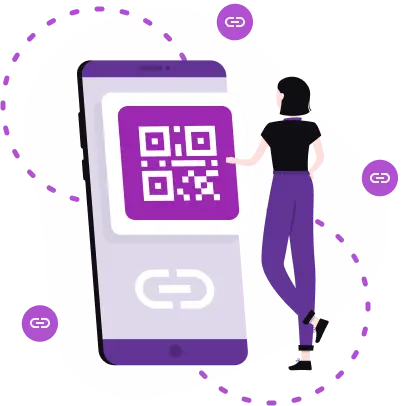
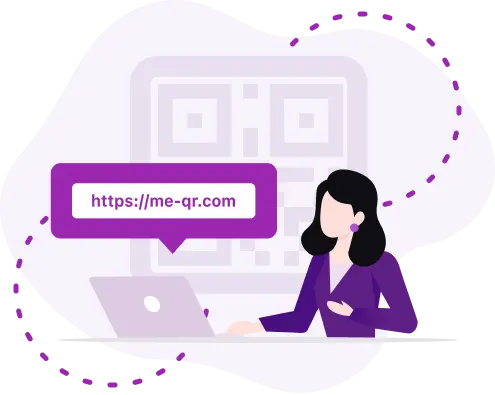
QR technology has offered new opportunities to marketing, business, and even regular users for their personal purposes. As an interactive and multifunctional tool, QR codes have become especially necessary and popular in the midst of the COVID-19 pandemic. But in the future, they’ll definitely not lose their relevance: users around the world have already appreciated QR codes benefits and will use them more and more actively.
Today we’ll talk about a QR code with a link – the most popular and frequently encountered type. Learn how to make the QR code for free for any web address.
With ME-QR service, you can create a variety of QR codes. You can encode an image, audio, video, and data for connecting to Wi-Fi, PDF files, PPTX files and so on. But among the variety of formats, the link is the most popular. The link can be easily encrypted into a code and then edited as needed. You’ll also be able to track the scan statistics of such QR codes.
The QR code with a link is aimed to redirect the user to the required address. It can be absolutely any link that doesn’t violate safety regulations on the network. That is, it should be useful or interesting to a person, and not contain malware or illegal content.
Using the QR code generator, you can make a code with the required URL, and any user can easily access the necessary information or file.
Now let's find out how to make a QR code for a link with ME-QR.
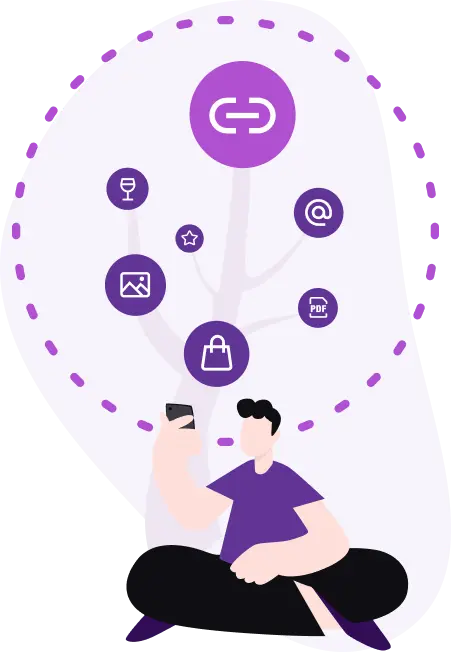
To get the QR code, you need to use the QR code generator and spend a minute of your time. ME-QR service offers you this option completely free of charge, and registration is not required (but if you want to have access to advanced features, then you should register).
So, to create the QR code using a link, you need to follow 5 simple steps:
We have also prepared an in-depth video to help you.
Now let's take a closer look at each step to generate QR codes for URLs more efficiently.
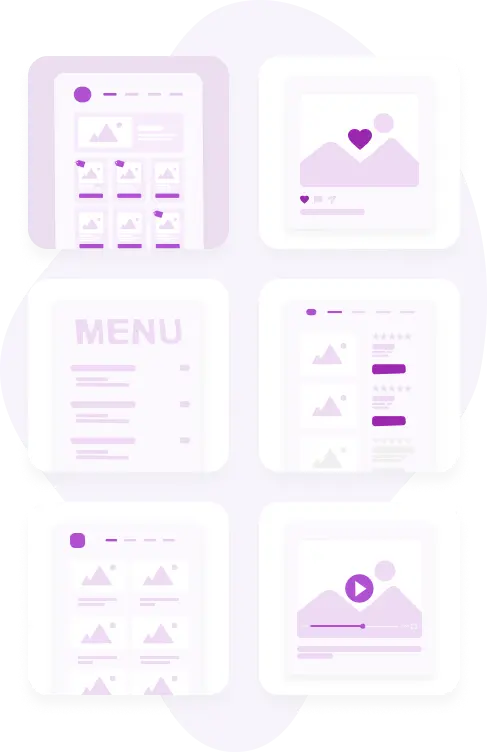
As a link, you can encrypt any URLs into your QR code:
– landing pages and websites;
– pages on social networks (for example, links to accounts or specific posts);
– online restaurant menu;
– list of company services;
– portfolio (relevant for designers, photographers, marketers, and representatives of other
professions);
– playlist on the music streaming platform;
– video on a video streaming service, etc.
And remember: one URL can be encoded into one QR code. If you need to encode several links, then you’ll have to generate the QR code for each of them.
At this point, select the "link" content type from the list and fill in the only required field - paste the URL. At your discretion, select the appropriate category of the QR content from the available ones. Next, click the "Customize&Download QR" button to create the QR code online.
You can customize the way your code looks. For example, choose a frame from the list of proposed ones, use a call to action, add a logo, change the QR code color and style, and more. This will help make the QR code more eye-catching and attractive.
It’s also recommended that you run a scan test to check if the QR code is working properly. If it redirects the user to the wrong web address, then edit it without changing the actual code image. Dynamic QR codes are in particular demand because they provide the ability to edit the content.
That's all you need to do to create a QR code with a link. Just try it once and use this functional tool in the future for any purpose!
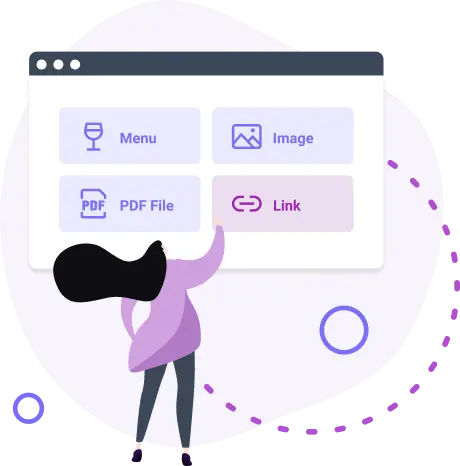
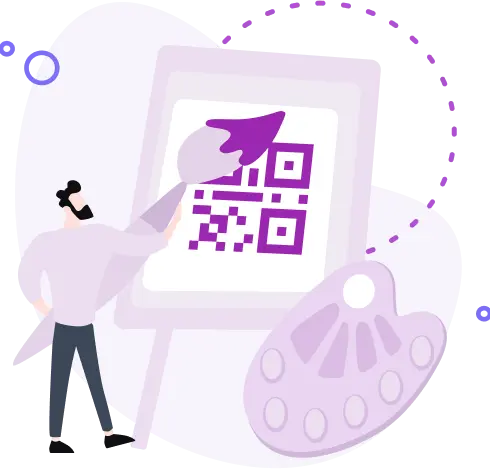
Once you've customized your QR code to your liking, simply click the “Download” button to save it to your device. Your QR code is now ready for use in your promotional materials, marketing campaigns, or any other creative endeavors.
Now that you have your QR code, it's time to put it to work! Incorporate your QR code into various marketing materials such as flyers, posters, business cards, or digital advertisements to drive traffic to your website, social media profiles, or any other online content.
Utilize QR codes in your promotional efforts to engage with your audience, increase brand visibility, and enhance the overall effectiveness of your marketing strategy. With ME-QR, the possibilities are endless!
In today's digital age, mastering the art of turning a link into a QR code is essential for efficient communication and marketing strategies. Here are some essential tips to ensure your QR code conversion process is seamless and effective.
By following these essential tips and utilizing ME-QR's comprehensive platform, you can effectively convert URLs into QR codes and unlock the full potential of QR code marketing in your business endeavors.
When creating a QR code for your link, utilize customization options to make it stand out. ME-QR allows you to personalize your QR code with colors, logos, and frame styles, enhancing brand recognition and visual appeal.
Before sharing your QR code with your audience, always perform a scan test to verify its functionality. Test the QR code with different scanning apps and devices to ensure seamless redirection to your desired URL.
Track the performance of your QR code campaigns using analytics tools provided by platforms like ME-QR. Monitor metrics such as scan rates, location data, and time of engagement to gain insights into audience behavior and optimize your marketing strategies accordingly.
For advanced features and enhanced functionality, consider creating an account on ME-QR. While basic QR code generation is available without registration, registering an account provides access to additional tools, customization options, and analytics features to maximize the effectiveness of your QR code campaigns.
By following the steps outlined in this article, you've learned how to make a QR code for a website efficiently using tools like ME-QR. These QR codes offer a convenient way to share website links with your audience, whether it's for marketing campaigns, promotions, or personal use.
With the ability to customize QR codes, track performance, and optimize strategies, ME-QR empowers you to leverage QR codes effectively in your digital endeavors. Start creating QR codes for your websites today and unlock new possibilities for connecting with your audience in meaningful ways.
Was This Article Helpful?
Click on a star to rate it!
Thank you for your vote!
Average Rating: 4.6/5 Votes: 472
Be the first to rate this post!