Створення QR-кодів із настроюваними URL-адресами та керування ними
Щоб створити QR-код для посилання, відео або зображення - натисніть кнопку нижче.

Настроювані QR-коди з унікальними URL-адресами революціонізували спосіб обміну посиланнями між компаніями та окремими особами. Замість використання загальних URL-адрес, які важко читати, настроюваний QR-код дозволяє налаштувати зовнішній вигляд посилання, покращуючи узгодженість бренду та створюючи більш професійну презентацію. Настроюваний QR-код особливо цінний у маркетингових кампаніях, упаковці продуктів, подіях тощо, оскільки він забезпечує швидкий доступ і запам’ятовується штрих.
Зробити QR-код з URL – один із найчастіших запитів користувачів. Незважаючи на те, що генератор QR-коду дозволяє додавати різний контент до коду, QR-код URL залишається найбільш функціональним і затребуваним варіантом. URL-адреса QR може містити що завгодно: відеоролик , галерею зображень, текстове повідомлення , Google Форми опитування тощо. У цьому посібнику ми розглянемо кроки для створення цих QR-кодів і дослідимо різноманітні способи їх використання.
Типи настроюваних QR-кодів
Настроювані QR-коди доступні в кількох типах ( динамічні або статичні QR-коди ), кожен з яких підходить для різних цілей. Розуміння цих варіацій допоможе вибрати найкращий тип для ваших потреб.
Динамічні QR-коди
Динамічні QR-коди дозволяють змінювати цільову URL-адресу без необхідності повторного створення коду. Ця гнучкість особливо корисна для маркетингових кампаній або оновлень вмісту, дозволяючи вам коригувати посилання навіть після його розповсюдження.
Статичні QR-коди
Статичні QR-коди, навпаки, мають фіксовану URL-адресу, яку неможливо змінити після створення. Хоча їм бракує гнучкості, вони ідеально підходять для постійних застосувань, таких як контактні дані або довгострокова інформація про продукт.
Індивідуальні фірмові QR-коди
Індивідуальні фірмові QR-коди включають фірмові кольори, логотипи та унікальні стилі, які роблять код чітко ідентифікованим. Ідеально підходить для рекламного використання, вони роблять QR-код розширенням вашого бренду, а не просто функціональним інструментом.
Параметри налаштування для URL-кодів QR
Персоналізація QR-коду може зробити його більш привабливим і таким, що запам’ятовується. Крім простого вставлення URL-адреси, параметри налаштування можуть зробити ваш QR-код помітним і відповідати вашому бренду.
-
Додавання фірмових кольорів. Включення кольорів вашого бренду в дизайн QR-коду є ефективним способом зробити його миттєво впізнаваним. Використовуючи ті самі кольори, що й ваш логотип або тема бренду, QR-код стає більш цілісною частиною вашого маркетингового матеріалу.
-
Інтеграція логотипу. Розміщення невеликого логотипу або піктограми в центрі QR-коду підсилює ідентичність бренду та зміцнює довіру. Багато користувачів більше схильні сканувати QR-код, якщо він містить знайомий логотип бренду.
-
Вибір унікальних рам. QR-коди з рамками можуть покращити візуальну привабливість, додавши повідомлення «скануй мене» або створивши рамку, яка привертає увагу. Ця опція корисна для дизайнів, які інакше можуть зливатися з жвавим фоном.
-
Налаштування форми. Деякі генератори дозволяють змінювати форму елементів QR-коду , перетворюючи їх із класичних квадратів на кола чи інші форми. Це додає творчий штрих, роблячи QR-код візуально помітним, залишаючись функціональним.
-
Додавання заклику до дії (CTA). Включення заклику до дії заохочує користувачів негайно діяти. QR -код з CTA може збільшити залучення, надаючи чіткі інструкції щодо того, чого очікувати від сканування.
Налаштування вашого QR-коду за допомогою цих параметрів може покращити його функціональність і зовнішній вигляд, зробивши його не лише корисним інструментом для посилань, але й розширенням ідентичності вашого бренду.
Ідеї щодо використання QR-кодів із настроюваною URL-адресою
За допомогою сервісу ME-QR ви можете зробити QR-код будь-якого типу. Якщо ви хочете створити QR-код для URL-адреси, є кілька доступних варіантів:
Перетворіть URL-адресу на QR-код
До коду можна додати 1 посилання, яке буде перенаправляти користувачів на певну сторінку. Цей простий підхід ідеально підходить для миттєвого спрямування клієнтів, клієнтів або відвідувачів події на певну веб-сторінку. Незалежно від того, чи це сторінка продукту, цифрове меню чи реєстраційна форма, користувачі можуть просто відсканувати та отримати доступ до того вмісту, яким ви хочете поділитися, не виконуючи кілька кроків.
Створіть багатоадресний QR-код
Це мікро-посадкова сторінка з кількома посиланнями, наприклад, на всі облікові записи компанії в соціальних мережах). Цей багатоадресний QR-код дозволяє створити одну цільову сторінку з кількома URL-адресами, що робить його ідеальним для компаній або окремих осіб із кількома цифровими точками взаємодії. Наприклад, ресторан може використовувати цю функцію, щоб ділитися посиланнями на свої сторінки в соціальні мережі , формою бронювання або спеціальними акціями за один раз, підвищуючи зручність і залучення користувачів.
Додайте URL-адреси з умовами сканування QR-кодів
Код відкриє посилання, яке відповідає вибраним умовам. Ця опція особливо універсальна, оскільки дозволяє встановлювати такі параметри, як час доби, місцезнаходження чи тип пристрою, щоб визначити, яка URL-адреса відкривається під час сканування QR-коду. Цей рівень налаштування означає, що ви можете націлюватися на певну аудиторію на основі контекстуальних факторів, пропонуючи їй індивідуальну інформацію або пропозиції в потрібний час.

QR-код із настроюваним посиланням – тренд у рекламі та маркетингу. Припустімо, ви хочете розмістити сітілайт із QR-кодом, щоб відображати різні продукти з вашого сайту в певний час доби. У результаті, якщо потенційні клієнти сканують URL-код у різний час доби, вони побачать різні продукти.
Іншим чудовим прикладом є відображення посилання на певну мову. Кожній URL-адресі можна призначити мову: посилання №1 – англійська, посилання №2 – арабська тощо. Такий QR-код може бути корисним у туристичній індустрії або при створенні інструкцій для приладів тощо.
Ця функція гарантує, що користувачі бачать вміст на їхній бажаній мові, покращуючи їхній досвід і зменшуючи можливі непорозуміння. Це особливо корисно для глобальних брендів, які хочуть обслуговувати різноманітні клієнтські бази, надаючи безперешкодний доступ до локалізованого вмісту. Наприклад, у місцях, де багато туристів, відвідувачі можуть сканувати QR-код і автоматично переглядати інформацію своєю мовою, полегшуючи навігацію та розуміння місцевих послуг.
Як створити QR-код із настроюваним посиланням
Використовуйте генератор QR-коду ME-QR, щоб створити QR для URL-адреси з налаштуваннями. За допомогою нашого сервісу ви можете вибрати умови та додати кілька посилань. Сканування такого коду приведе користувачів до URL-адреси, яка відповідає заданим параметрам.
Таким чином, вам знадобиться лише кілька хвилин, щоб створити QR-код із настроюваною URL-адресою, якщо ви дотримуєтесь інструкцій.
Створіть
QR-код зараз!
Додайте посилання на свій QR-код, додайте назву свого QR-коду, виберіть категорію вмісту та створіть!
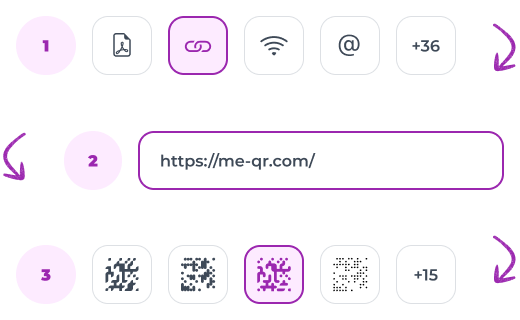
Крок №1. Відкрийте генератор QR-коду
На сторінці доступних типів QR-кодів знайдіть опцію «Настроювана URL-адреса». Потім заповніть стандартні поля: категорія вмісту, назва для QR, тип налаштування (місце розташування, кількість сканувань, час або мова) і URL-адреса за замовчуванням.


Крок №2. Додайте умови та посилання
Залежно від обраного типу вам потрібно буде додати необхідні посилання для вказаних умов. Якщо ви використовуєте «Мова», вам потрібно вибрати потрібні мови з доступних; якщо використовується «Кількість сканувань», потрібно вказати кількість. В один такий QR-код можна додати до 10 посилань.
Крок №3. Налаштуйте дизайн QR-коду
Ви можете залишити стандартний дизайн за замовчуванням, якщо хочете - цей код буде складатися з чорних і білих клітинок. Але якщо ви хочете зробити його впізнаваним і привабливим, попрацюйте над дизайном: змініть колір, додайте заклик до дії, виберіть рамку. За статистикою, унікальний дизайн QR-коду збільшує кількість сканувань.
Крок №4. Поділіться своїми URL-кодами QR
Щоб максимізувати вплив QR-коду з власною URL-адресою, ретельно продумайте його розміщення та видимість. Використовуйте друковані матеріали, як-от брошури, листівки чи плакати, у місцях з інтенсивним рухом людей, щоб привернути увагу, і забезпечити чіткі інструкції щодо сканування. Для етикеток продуктів і упаковкa QR-код забезпечує швидкий доступ до онлайн-посібників щодо продуктів, гарантій або інструкцій користувача, збагачуючи досвід клієнта після покупки.
.svg)
Висновок
Створення QR-коду з настроюваною URL-адресою є ефективним способом спрямовувати користувачів до певних місць призначення в Інтернеті, забезпечуючи більш плавну та персоналізовану роботу. Ці QR-коди спрощують доступ і покращують взаємодію: від покращення упаковки продукту до спрощення реєстрації на події. Використовуючи функції налаштування та інструменти відстеження, підприємства можуть удосконалити свої стратегії та максимально підвищити ефективність QR-кодів у маркетингу та комунікації. Завдяки ретельному плануванню та стратегічному розміщенню користувацькі QR-коди URL-адрес можуть стати потужним активом у зв’язку з аудиторією.
Багато сервісів пропонують можливість створювати QR-коди з URL-адрес. Тим не менш, ви рідко знайдете генератор QR-кодів для кількох посилань і ще рідше для настроюваних посилань. У цьому випадку ME-QR стане в нагоді: за допомогою нашого сервісу ви можете безкоштовно генерувати та використовувати функціональні QR-коди з настроюваними посиланнями!






























