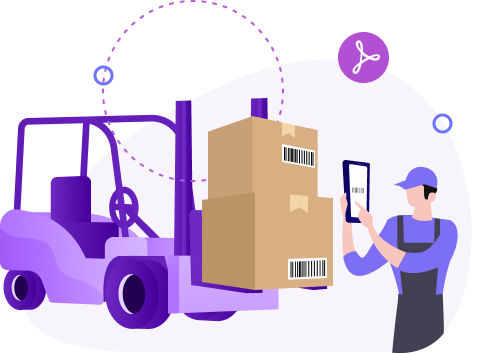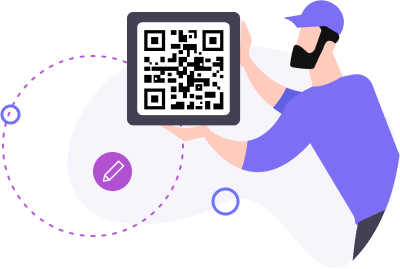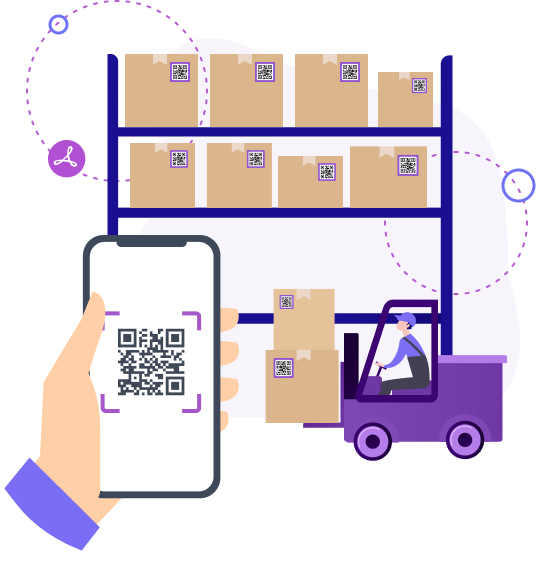How to create QR codes for taking inventory
To create QR code for link, video or image - click on button below.
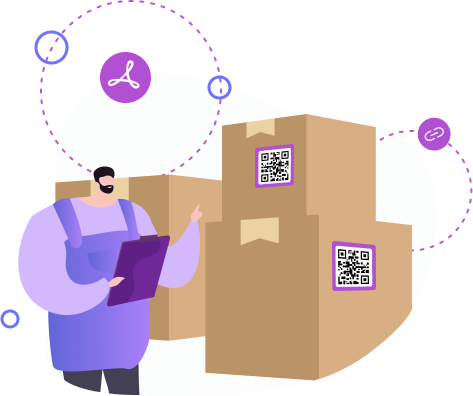
People use QR technology for many reasons: marketing, business, and personal goals. This tool is multifunctional and flexible, and it's enough to have a smartphone to apply it. Thanks to the ability to generate a QR code, you'll get success in accounting for goods and carrying out an inventory in a warehouse.