Generate LinkedIn QR Code: How Does It Work?
To create QR code for link, video or image - click on button below.
Generate QR Code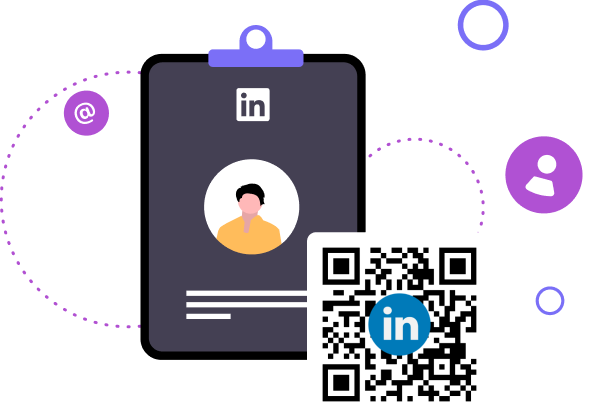
To create QR code for link, video or image - click on button below.
Generate QR Code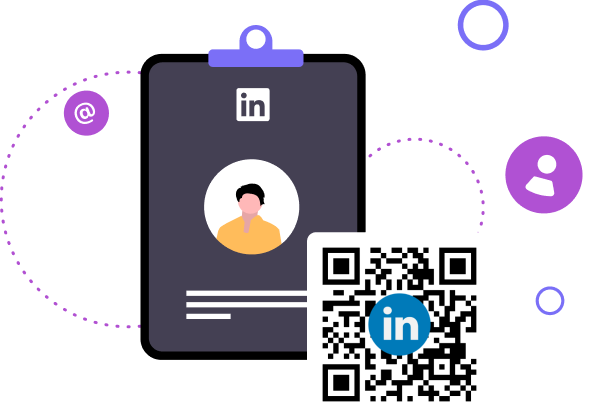
QR code for Linkedin profile is a way that makes it easier to find and query a contact in this online service. Linkedin profile QR code automatically redirects to your profile, after a user scans the QR code with a mobile device.
ME-QR, a leading QR code generator, offers a robust platform to effortlessly create personalized QR codes tailored specifically for LinkedIn profiles. These QR codes act as virtual bridges, instantly linking professionals to their LinkedIn profiles with a simple scan.
In this article, we delve into the mechanics of ME-QR, exploring how to generate LinkedIn QR codes and revolutionize professional networking in the digital age.
With the rise of online services like ME-QR, generating a LinkedIn QR code has become effortlessly accessible, streamlining the process of sharing contact information.
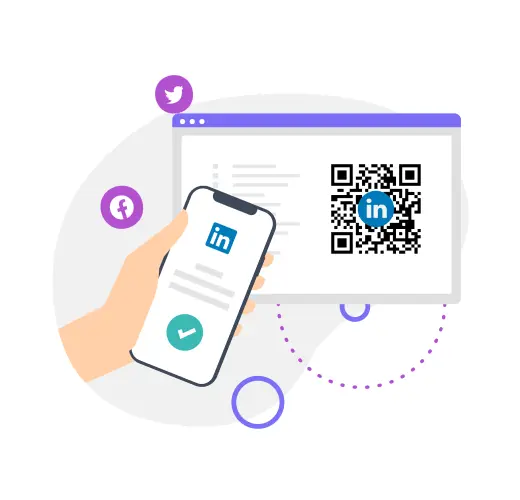
LinkedIn QR codes offer a straightforward method for networking, facilitated by online services like ME-QR. Generating these QR codes is a hassle-free process, allowing users to quickly create their personalized codes with ease. This streamlined approach simplifies the sharing of contact information, eliminating the need for traditional methods like exchanging physical business cards.
Once generated, utilizing the LinkedIn QR code couldn't be easier. With a simple scan using a mobile device, users can seamlessly access each other's profiles. This effortless process enhances networking efficiency, bypassing the need for manual data entry or cumbersome digital searches.
Moreover, the use of LinkedIn QR codes introduces an added layer of control and verification. Upon scanning the code, users are prompted to pass verification, ensuring a secure connection. Mutual acceptance is required for connection requests, providing users with complete control over their profiles and connections.
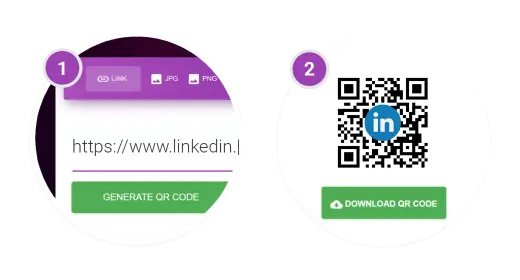
It only takes a couple of minutes to create a LinkedIn QR code:
With these simple steps, you'll quickly have a ready-made LinkedIn QR code for seamless networking!
Using your LinkedIn QR code strategically can offer several advantages in your professional networking efforts.
By including your LinkedIn QR code on your resume, you offer recruiters and hiring managers instant access to your comprehensive professional profile. This not only saves them time but also allows them to delve deeper into your experience, skills, and recommendations, potentially increasing your chances of being considered for job opportunities.
Integrating your LinkedIn QR code into your business cards or networking cards provides a seamless way for new contacts to connect with you. This facilitates networking interactions beyond initial meetings, allowing for continued professional relationship-building and collaboration opportunities.
At meetings, conferences, or events, displaying your LinkedIn QR code encourages attendees to connect with you on the platform. This expands your professional network and opens doors to potential collaborations, partnerships, or job opportunities that may arise from event interactions.
Incorporating your LinkedIn QR code into brochures and marketing materials enhances engagement with your target audience. By inviting prospects to connect with you on LinkedIn, you establish credibility and foster trust, potentially leading to business partnerships, referrals, or client relationships.
Embedding your LinkedIn QR code into your email signature transforms every email into a networking opportunity. Recipients can easily access your LinkedIn profile, enabling them to learn more about your expertise, explore mutual connections, and initiate professional conversations or collaborations.
Dynamic LinkedIn QR codes offer several advantages over static ones:
When selecting a QR code maker, consider the following factors to ensure you choose the right one for your needs:
ME-QR, a free QR code generator, offers all these features and more, making it a comprehensive solution for creating high-quality QR codes tailored to your needs.
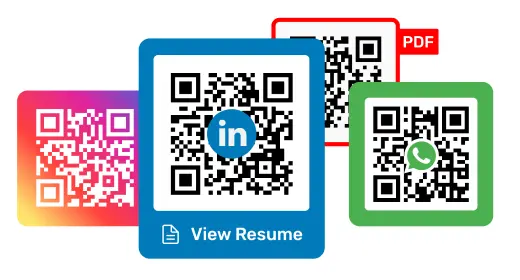
The use of LinkedIn QR codes, especially dynamic ones, is a modern and effective approach to professional networking and personal branding.
With their versatility, traceability, and customization options, LinkedIn QR codes are a valuable tool for professionals across industries to expand their networks, showcase their expertise, and capitalize on new opportunities in today's digital age.
Last modified 24.04.2024 13:34
Was This Article Helpful?
Click on a star to rate it!
Thank you for your vote!
Average Rating: 4.0/5 Votes: 151
Be the first to rate this post!