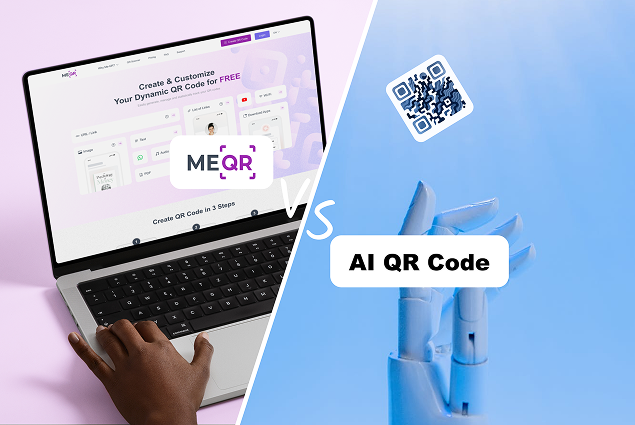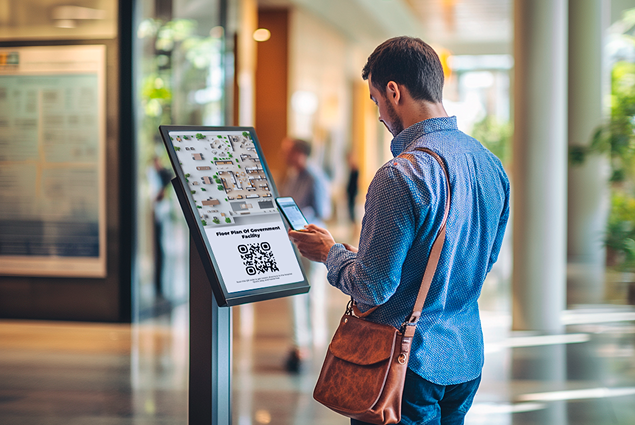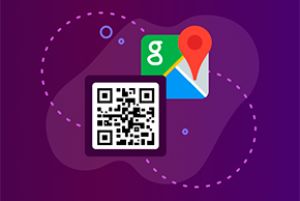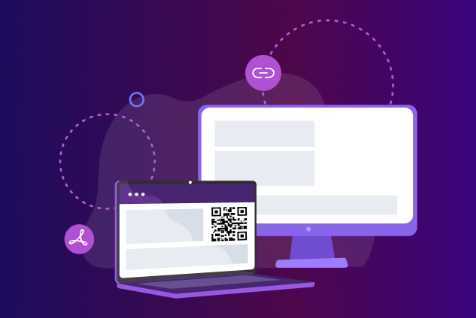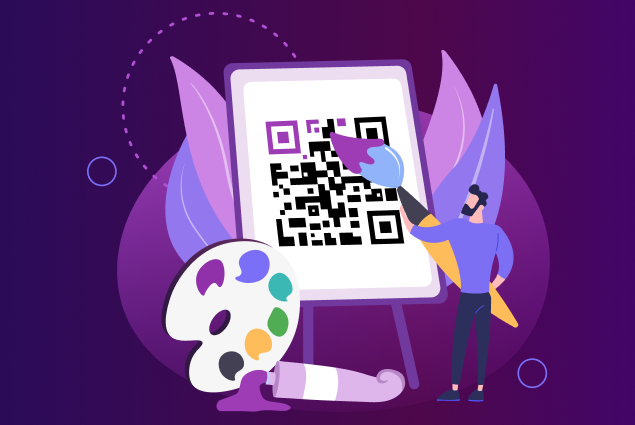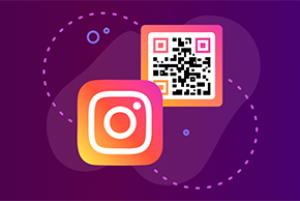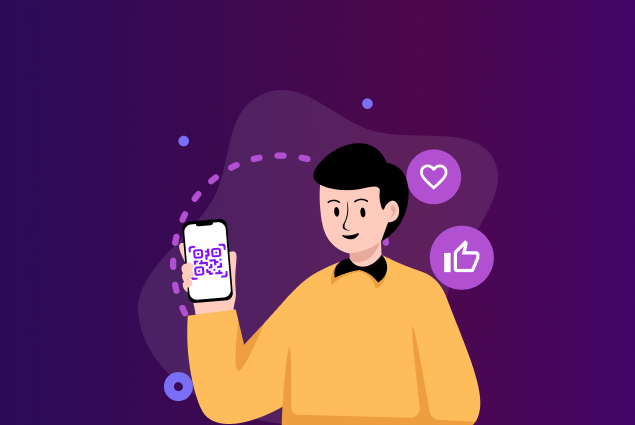निःशुल्क क्यूआर कोड बनाएं, जिसके कई फायदे हैं: |
|
1.
कोड को बदले बिना QR कोड की सामग्री को संपादित करें;
|
|
2.
अपने क्यूआर कोड के लिए एक पासवर्ड सेट करें। केवल पासवर्ड जानने वाले उपयोगकर्ता ही इसकी सामग्री देख पाएंगे;
|
|
3.
QR कोड को डिस्पोजेबल बनाएं;
|
|
4.
क्यूआर-कोड का डिज़ाइन बदलें;
|
|
5.
स्कैन के आँकड़े देखें.
|