WiFi QR code: How to Scan and Connect to WiFi in One Scan?
To create QR code for link, video or image - click on button below.


We're used to taking three steps to join a Wi-Fi network. First, turn on the Wi-Fi on your device, then pick the right network from the list, and finally, type in the password.
What if you could connect to Wi-Fi with just a QR code? Imagine you point your smartphone camera at the QR code or use a QR code scanner and instantly connect to the network. Sounds great, right? In this article, we will understand how to connect to WiFi via QR code and how to create one.
How Does the WiFi QR Code Work?

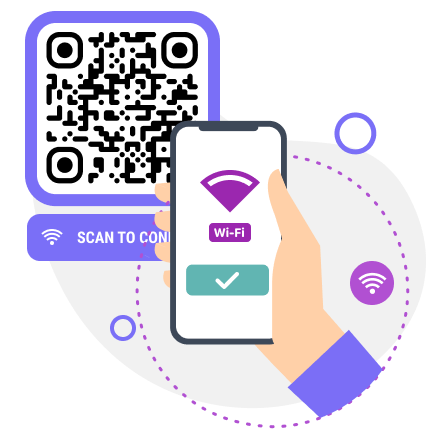
Benefits of a QR code to connect to Wi-Fi
The advantages are obvious: using a QR code generator for Wi-Fi with password helps eliminate errors that might be made while a manual connection to a wireless network and saves time and effort. This option is suitable for both home use like sharing the Internet with friends and guests, and for owners of hotels, hostels, guest houses, restaurants, and other businesses.
How to Generate QR Code for WiFi Password
To make QR code for WiFi, follow these steps:
- Open the ME-QR generator and select the appropriate type of the QR code from the list of available options (Wi-Fi);
- Select the category of QR content;
- Enter a name for your network (SSID field);
- Select the security protocol (the available options are WPA/WPA2, WEP, RAW, or no encryption);
- Enter the current password for your network. FYI: if you select “no encryption” in the “encryption type” field, then you don’t need to enter a password;
- Click the “Generate QR code” button to create the QR code for Wi-Fi.

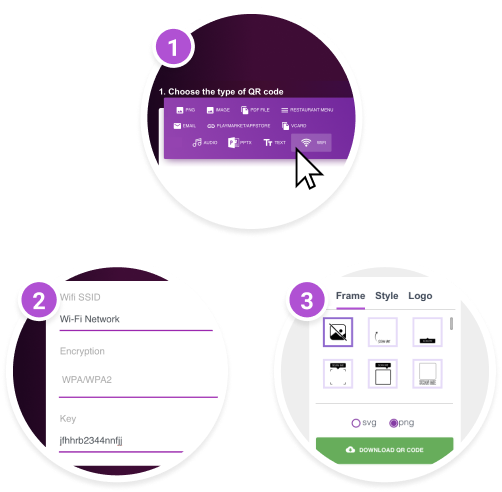
.svg)

Tips for using a QR generator for Wi-Fi
How to scan QR code WiFi password:
-
Open the QR code WiFi scanner or camera on your smartphone.
-
Point the camera at the WiFi QR code to scan WiFi password.
-
A notification window will appear immediately, showing the WI-Fi password from the QR code and prompting you to connect to it
-
If this doesn’t happen – check whether you filled the fields correctly when creating the QR code online.
-
After scanning the QR code, you will receive the necessary information to connect to the Wi-Fi network.
Moreover, our Wi-Fi QR code generator facilitates easy editing of any QR code. Upon registration, users can create a dynamic QR code and subsequently modify it if their network parameters change. This functionality eliminates the need to recreate, print, and redistribute the QR code.
Where Can WiFi QR Code Be Used?
WiFi QR codes can be used in various settings and industries to provide convenient access to wireless networks. Here are some examples.
QR Code WiFi Password in Public Spaces
Public spaces, including parks, libraries, and transportation hubs, can vastly improve visitor experience by providing WiFi connectivity through QR codes. For instance, imagine a tourist exploring a new city.
By scanning a QR code at a park, they can quickly connect to the network, allowing them to access maps, check transportation schedules, or share their experiences with friends and family in real time. This convenience not only enhances the visitor's overall experience but also promotes the use of public amenities and encourages longer stays in the area.
Create WiFi QR Codes for Restaurants
Restaurants can leverage WiFi QR codes to enhance customer satisfaction and loyalty. Consider a busy café where customers often stop by for a quick bite or to catch up on work.
By providing WiFi access through a QR code on their menu or tabletop, the café creates an inviting environment where customers can comfortably stay for longer periods. This not only increases customer engagement but also presents opportunities for the café to promote special offers or loyalty programs through the WiFi landing page.
Utilize a WiFi QR Code Generator for Hospitals
Hospitals and healthcare facilities can significantly improve communication and efficiency by implementing WiFi QR codes for patients, visitors, and staff.
For example, imagine a patient needing to access their medical records or communicate with their healthcare provider during their stay. By scanning a QR code provided by the hospital, the patient gains instant access to the hospital's secure WiFi network, allowing them to stay informed and connected throughout their treatment. Similarly, hospital staff can utilize WiFi QR codes to access important resources or communicate with colleagues, improving workflow efficiency and patient care.
Create QR Code for WiFi Password for Office Spaces
In office environments, implementing WiFi QR codes simplifies network access for employees and guests alike. For instance, imagine a new employee joining a company. Instead of manually configuring their device to connect to the office WiFi network, they can simply scan a QR code provided during the onboarding process.
This not only streamlines the setup process but also ensures secure connectivity by encrypting the network credentials within the QR code. Additionally, WiFi QR codes offer flexibility for network administrators, allowing them to easily update or revoke access as needed.


Reasons Why You Should Make a WiFi QR Code
Creating a WiFi QR code offers several benefits, including:
-
convenience: allows users to connect to your WiFi network instantly by scanning the QR code, eliminating the need for manual entry of credentials;
-
efficiency: streamlines the process of sharing WiFi access with guests or multiple devices, saving time and effort;
-
security: helps protect your WiFi password from being exposed or shared with unauthorized individuals;
-
user experience: enhances the overall experience of your customers or guests by providing a seamless and hassle-free connection to your network;
-
brand promotion: serves as a subtle yet effective way to promote your business or brand every time the QR code is scanned.
Overall, creating a WiFi QR code can improve customer satisfaction, streamline operations, and enhance the security of your network.
WiFi QR Codes: How to Connect WiFi Without Password?
With WiFi QR codes gone are the days of cumbersome login procedures. Customers can effortlessly connect to your network in seconds, whether they're at your cafe, restaurant, or store. This seamless experience not only delights them but also reinforces their loyalty to your business.
Moreover, WiFi QR codes serve as subtle yet effective marketing tools. Every time a customer scans the code, they're reminded of your brand and the hassle-free experience you provide. It's a win-win situation for both you and your customers.
Don't miss out on this opportunity to elevate your business. Make WiFi QR code today using a professional QR code generator, and watch as your customer satisfaction and brand visibility soar.
Frequently Asked Questions


How can I connect to a WiFi network using an Android smartphone via a QR code?
To connect to a WiFi network using a QR code on your Android smartphone, open the camera app, point it at the QR code, and tap the notification to join the network when prompted.
How can I connect to a WiFi network using a QR code with my iPhone?
To connect to a WiFi network using a QR code on your iPhone, simply open the Camera app, point it at the QR code, and tap the notification prompt to join the network.
Does the WiFi QR Code have an expiration date?
No, WiFi QR codes typically do not expire unless you manually deactivate or change the settings of your WiFi network. As long as your WiFi network remains active and accessible, the QR code will continue to work indefinitely.
How can I share my WiFi without a password?
Most modern routers or WiFi settings allow you to create a QR code that guests can scan to connect instantly without entering a password. Alternatively, some devices support WiFi Direct, which enables you to share your network securely with nearby devices without divulging the password.
Updated 12.06.2024






























