How to Turn a Zoom Link Into a QR Code: Benefits and Use Cases
To create QR code for link, video or image - click on button below.

Now everyone is trying to simplify their life, save time and spend it with benefit. Therefore, there is a process of introducing different solutions in all spheres of life that contribute to comfort and improve both work and everyday life. And when we faced with a pandemic, Zoom became a cool solution for many.
Zoom is used not only in business, but also in education, entertainment and personal appointments.
Zoom is one of the most popular online meeting apps because it's easy to apply. You just need to schedule an event and share the link with workers, colleagues, etc.
In addition, for each scheduled event in the Zoom, you can create Zoom QR code. Scanning the QR code Zoom and connecting to the meeting only takes a couple of minutes. If you have not tried to create QR code for Zoom meeting yet, we advise to do it now and you no longer want to share simple links to Zoom meetings.
How to generate QR code for Zoom meeting and how to join Zoom meeting using QR code, read below.

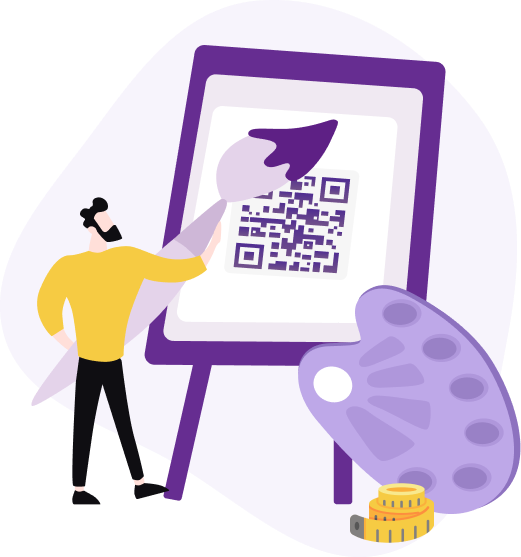
What is a Zoom QR Code?
It is a unique, scannable image that contains all the necessary information to join a Zoom meeting. Instead of manually entering meeting IDs and passwords, you can simply scan it to gain instant access to your virtual meeting.
Why Is It Convenient to Use QR Code Zoom Meeting?
We are confident that QR codes can be found on almost all products and for all applications. Zoom was no exception in this case. And to make it easier to use the Zoom, we suggest generating a QR code and making sure that this tool is cool.


QR code for Zoom meeting is easily generated. Zoom conference participants just need to scan a code and they will automatically join the Zoom gathering. Isn't it suitable?


Scanning the QR code is much faster than manually entering the conference ID and access code. We are confident that the Zoom link QR code saves time and attempts.
.svg)

With a wide range of code generator functions, you can customize your QR code Zoom meeting. For example, add a logo, picture, frame, change color. This will add features and enhance the visual perception.


QR code Zoom meeting helps in structuring the work. For example, an organizer can schedule different events for different groups of people and generate QR code for Zoom meetings that are completely different for them.
.svg)

Furthermore, it doesn't matter if you are a business owner, teacher, or a simple user, because the QR code Zoom will become an affordable solution for everyone!
How to Create QR Code for Zoom Meeting
Using our website, you have the opportunity to create a code for your own design, for example, by adding a company logo or a picture that matches the topic of the meeting. We are confident that users will give preference to scanning the code, rather than just entering data:
1. If you are not a Zoom user, you should sign up and schedule a Zoom meeting.
2. Then open the «Meetings» tab and click on the link «Show meeting invitation».
3. Copy the URL «Join Zoom Meeting».
4. Then go to the online Zoom QR code generator and paste the link.
5. Generate and save it in a format convenient for you.
6. Conference participants will only need to scan the code using their mobile phone to join the Zoom meeting.
7. But you can also customize your QR code Zoom, change the design, and improve its form.
So let's move on to the most important point, this is how to generate QR code for Zoom meeting. It will take a couple of minutes and will become an integral part of your online meetings in the future.
How to Scan QR Code to Join Zoom Meeting
Understanding how to scan QR code for Zoom meeting can make joining virtual events quick and hassle-free. Here’s a detailed guide to help you scan Zoom QR code effectively.
Using Your Smartphone Camera
Most modern smartphones are equipped with built-in scanners in their camera apps. Follow these steps to scan a QR code for a Zoom meeting using your smartphone camera:
-
Open the Camera App: Launch the camera app on your smartphone.
-
Point the Camera at the image: Aim your phone's camera at the QR code for the Zoom meeting. Ensure it is well within the frame and clearly visible.
-
Tap the Notification: Once the camera recognizes the QR code, a notification will pop up with the link to the Zoom meeting. Tap on this notification to open the Zoom app or your web browser, which will direct you to the meeting.
Using a QR Code Scanner App
If your smartphone camera doesn’t automatically scan QR codes, you can download a scanner app. Here’s how to do it:
-
Install a reputable QR code scanner app from your phone’s store.
-
Launch the QR code scanner app on your device.
-
Point your phone’s camera at the QR code for the Zoom meeting. The app will read the QR code and display the meeting link.
-
Click on the link provided by the scanner app to join the Zoom meeting directly.
Troubleshooting Tips on Scanning Zoom QR Codes
If you encounter issues while scanning the QR code, here are a few tips to help you out:
-
ensure the image is well-lit and free from shadows or glare;
-
keep your smartphone steady while scanning;
-
ensure your camera lens is clean for a clear view of the QR code.
By following these steps, you can effortlessly zoom scan QR code and join your meetings without any hassle. This method streamlines the process and minimizes errors, enhancing your virtual meeting experience.
When to Use Zoom QR Codes?
Using a Zoom QR code is an essential tool for simplifying access and organizing events. A Zoom QR code provides instant access to online meetings, streamlining the connection process for all participants.
Virtual Conferences
Organizers can easily distribute a QR code for Zoom link through various channels such as emails, social media, or printed materials. Attendees simply scan the code with their mobile devices, ensuring they can join the event with minimal hassle.
This method reduces the risk of errors that often occur when manually entering meeting details, enhancing the overall experience for participants.
Business Meetings
For regular business meetings, using a Zoom meeting QR code streamlines the process of joining the call. Instead of copying and pasting links or typing in meeting IDs, attendees can scan the code and instantly be connected.
This is particularly useful for recurring meetings where the same QR code can be reused, saving time and reducing friction. Companies can include the QR code in calendar invites or meeting agendas, ensuring everyone has quick and easy access.
Educational Sessions
In the educational sector, instructors and students benefit greatly from using QR codes for virtual classes. Teachers can generate QR code for Zoom meeting and share it with their students via email or the school’s learning management system.
This method ensures that students have a straightforward way to access their classes, reducing technical difficulties and allowing more time for actual learning. QR images can also be printed and posted in classrooms for hybrid learning environments, facilitating smooth transitions between in-person and online sessions.
Online Seminars
Online seminars often involve large audiences, and managing access can be challenging. By converting the seminar link to a QR, organizers can simplify the process for attendees. Distributing a QR code for Zoom link through promotional materials or registration confirmation emails ensures that participants can join the seminar with a single scan.
This convenience can lead to higher attendance rates and a more engaging experience for the audience. Additionally, it can be used to quickly provide access to supplementary materials or post-seminar surveys, enhancing the overall value of the event.


Speed up the Use of Zoom QR Code with ME-QR
Zoom is a fast method to participate in online meetings, conferences and lectures. QR code is an excellent tool to make using the Zoom more convenient. Forget about long links, choose a QR code from the team ME-QR and feel all the benefits for yourself!






























