Using Google Calendar QR Code: Share Events Instantly
To create QR code for link, video or image - click on button below.

QR codes have become popular for easily sharing information, and integrating them with Google Calendar takes event organization to the next level. This technology bridges the gap between physical and digital event promotion, offering seamless integration across platforms. Whether you’re planning a meeting, hosting a workshop, or coordinating a social event, QR codes simplify sharing event details and ensuring participants have quick access to your calendar.
Specifying the date and time when you organize an official corporate-scale event or informal celebration is essential. After all, your guests will only visit your event if they remember about it.
You need to make sure everyone remembers your event. The best solution is to add information about the event to each guest's Google Calendar with a Google Calendar QR code you can make via a QR code generator. The app automatically reminds users of the time, place, and other details as the date approaches.
How Does a Google Calendar Event QR Code Works
You can create reminders for important tasks in Google Calendar. For this, open the application on your smartphone, select a date, and enter and save the information. The procedure is not complicated but takes some time.
Suppose you, as an organizer, want to attract guests to your event. Remember that the lengthy procedure of manually creating a reminder will lower the conversion rate. To increase the attendance at your event, choose an alternative way—share a QR code for Google Calendar with your guests.
If you create a QR code for calendar event, you don't need your guests' contact information to send out invitations. The guests will scan the interactive code, and the event reminder will be added to their calendar automatically. The main feature of this QR code is that it does not require any users’ data. Below are the steps to properly create and implement QR codes for a calendar event.

Setting Up Event Details
Before generating a QR code, carefully structure your event information in Google Calendar. Include comprehensive details such as the event title, date, time, location, and any additional notes. Consider time zones if you're organizing international events or virtual meetings. The more complete your event details, the more valuable your QR code becomes.
Generating the QR Code
The process of creating a QR code for your Google Calendar event requires attention to detail and proper formatting. Ensure all necessary information is encoded correctly, including event duration, recurring settings, and participant roles. The QR code should be generated in a size and format suitable for your intended distribution method.
Customization Options
Your QR code can be customized to match your brand or event theme. Consider color schemes, logos, and design elements that enhance recognition while maintaining functionality. Remember that any customization should not compromise the code's scannability.
Testing and Verification
Before distributing your QR code, conduct thorough testing across different devices and scanning applications. Verify that all event details are correctly transmitted and that the calendar integration works seamlessly. Test the code under various lighting conditions and scanning distances.
Why Use QR Codes for Google Calendar Events?
Using QR codes for Google Calendar events brings numerous advantages, especially for those organizing frequent meetings, conferences, or social gatherings. Here are some reasons why QR codes make Google Calendar even more effective:
-
Ease of Access: a quick scan brings up event details directly on a participant's device.
-
Paperless Organization: QR codes eliminate the need for printed schedules, making the process eco-friendly.
-
Enhanced Engagement: QR codes make it simple for people to RSVP and add events to their calendars.
-
Increased Flexibility: QR codes work with any device that has a camera, making them widely accessible.
By simply scanning a QR code, users can save event details or find relevant information without needing to manually input details, creating a seamless experience for organizers and attendees alike.
How to Make a QR Code for a Google Calendar
You need a QR code generator and a few free minutes to implement your event plan. Follow these simple instructions on how to create a free QR code for Google Calendar Event:
Create
QR Code Now!
Put your QR code link, add name for your QR, select content category and generate!
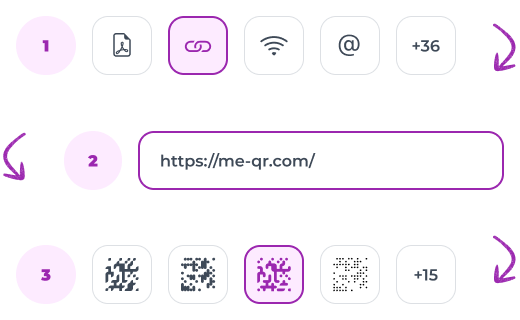
- Create a reminder in Google Calendar. To do this, open the application, click "Create", and specify all the event details. Next, post the event and copy the link to your event.
- Go to the QR code generator ME-QR page. Select the "Link" code type and start creating a URL QR code with the Google Calendar app link.
- Add your Google Calendar reminder link to the appropriate field. Optionally, select a content category and title for the code, and then click "Customize and Download QR".
- Customize the design. Choose the frame and color, change corners, and add a call to action QR code. The last point is essential for increasing the number of code scans. Check out the tips and QR code call to action examples.


- Test the code via your smartphone camera. The code works if Google Calendar adds the event automatically. If the QR code doesn't load or displays the wrong content, edit it.
- Pick among the available PNG and SVG formats and download the QR code. Then share it, so your guests can scan the code and automatically add the event reminder to their calendar.
Google Calendar QR codes can be enhanced through various integrations and advanced features. They can be connected with other productivity tools, event management platforms, and communication systems. The technology allows for dynamic updates, meaning changes to the calendar event are reflected in real-time when users scan the code.
Using Google Calendar QR Codes in Different Scenarios
Effectively utilizing Google Calendar QR codes involves tailoring them to different contexts. These codes can streamline attendance and organization across diverse events, from corporate meetings to community gatherings, ensuring that participants have the details they need with a single scan.
Corporate Meetings
By embedding a QR code in meeting invitations or emails, attendees can simply scan and save the event to their Google Calendar. For company-wide meetings, sharing a QR code in advance ensures that every employee can easily add the meeting without manual input. Departmental meetings also benefit from QR codes, allowing teams to avoid scheduling conflicts and facilitating smooth event planning. Project managers can distribute QR codes for project kickoff sessions or milestone reviews, making sure all stakeholders have the necessary event details on hand.
Promoting Webinars and Online Events
For online events, QR codes provide an easy method for participants to add event details and receive reminders, which significantly reduces the chances of missed sessions. Posting the QR code on the event’s web page allows visitors to immediately add the webinar to their calendar with a single scan. Additionally, embedding the code within invitation emails helps recipients quickly save the event without needing to click through multiple links. Sharing the QR code for webinars on social media, either as a post or in stories, increases visibility and makes it accessible to a wider audience.
Conferences and Seminars
In conference settings, QR codes are highly beneficial for managing busy schedules and helping attendees keep track of multiple sessions throughout the day. When each seminar or workshop has a unique QR code, participants can selectively save only those sessions they’re interested in, ensuring they don’t miss valuable discussions. Including QR codes on printed programs allows attendees to scan and add events as they review the schedule, while signage at the registration desk provides easy access to the complete event lineup.
School Events and Community Activities
QR codes are also effective for managing school and community events, helping attendees access schedules and stay organized. Schools can add QR codes to event flyers, allowing parents and students to save key dates instantly. Community centers, libraries, and other organizations benefit from QR codes by embedding them on bulletin boards or program handouts, offering easy access to information about upcoming events. When used for sports or extracurricular events, QR codes help participants stay on top of schedules and make it easy for supporters to follow along with the details.
Conclusion
Integrating QR codes with Google Calendar provides an efficient, user-friendly way to share and organize events. From enhancing accessibility to ensuring seamless sharing, QR codes transform the event management experience, making it more interactive and convenient for attendees. By using ME-QR online QR code generator, you can easily create, customize, and distribute event QR codes across digital and physical platforms, increasing the reach and engagement of your Google Calendar events. Embracing this technology will simplify the process of adding events to calendars, enhancing attendance, and creating a streamlined experience for any occasion.






























