How to Create a QR Code for Google Reviews: Simple Guide
To create QR code for link, video or image - click on button below.
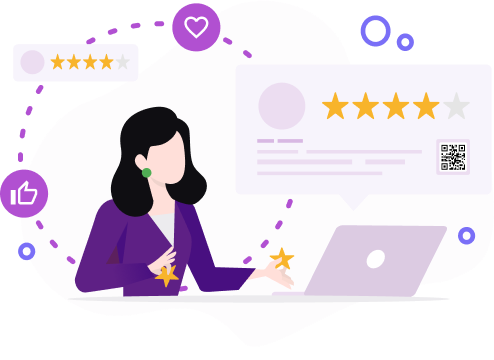
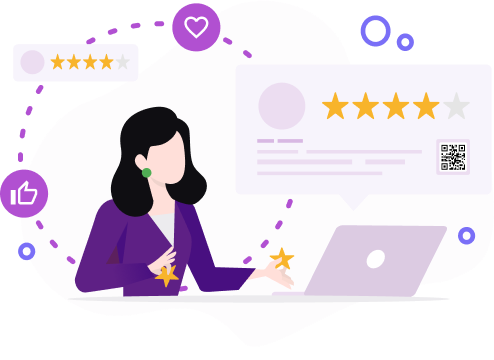
Google review is a free program, which helps business owners to take feedback from customers. Review service is becoming more and more popular among users. They are very useful for travelers, tourists or just for people who try to find a place for rest or some service.
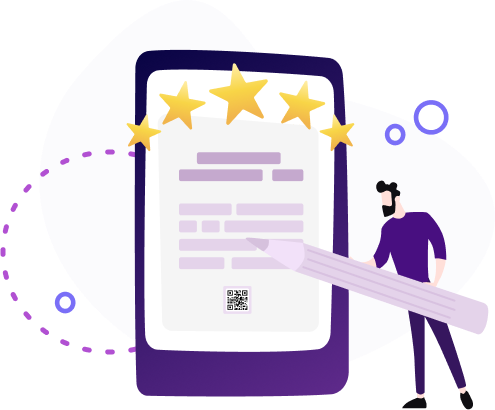
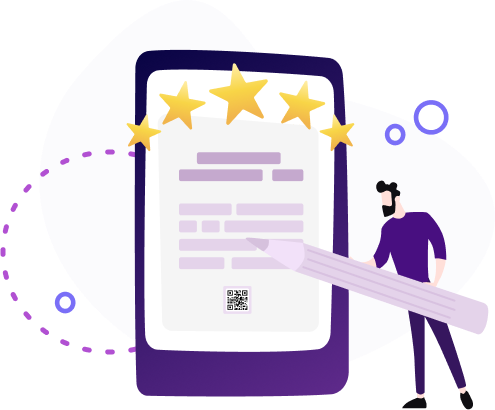
Google users can rate organization, company, shop, etc. Their marks influence people's decisions. The higher your company rating, the more people will see it.
If you want to get more reviews you can ask people about it, write it on your brochures, advertising flyers or business cards. But you must admit that this is inconvenient for the client. Indeed, to leave a review about your company, he needs to manually follow the link, which is indicated in printed form (unless of course, you use the mailing list).
In this case, Google review QR code can make the process much easier, faster and comfortable for customers. In conditions of competition on online platforms, such a move will clearly attract the attention and favor of customers.
What is a Google Review QR Code?
A Google review QR code is a type of QR code that links directly to a business's Google review page. It allows customers to easily leave reviews by scanning the code with their smartphones, simplifying the feedback process for both businesses and customers.
Reasons for Using Google Review QR Code
Here are compelling reasons for using a Google Review QR code:
1. Can help you get more reviews. It's an additional reason for customers to leave reviews, because they can see that you take care of their convenience. Especially if you put Google review QR codes to printing promotion;
2. More attractive for customers. Besides, many people just don’t know that they can leave reviews. QR code Google review it's a way to inform them;
3. Google review is a source with high trust credit, so it can increase the credibility of your business;
4. When choosing some service, people are looking for confirmation of its reliability. Positive reviews will help them to choose your organization;
5. It helps with ranking, increase brand trust;
6. Reviews provide important for both side feedback;
7. It gives customers more information about your service.
Overall, using a Google Review QR code offers numerous benefits, including convenience, increased engagement, improved visibility, enhanced reputation, valuable data insights, effective marketing, and a competitive advantage in the marketplace.
.png)
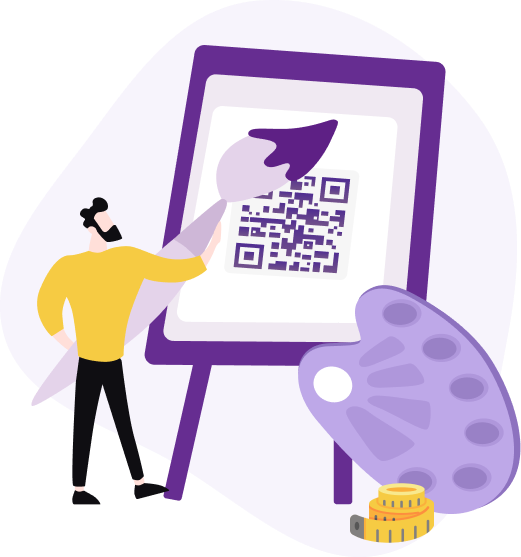
How to Get a QR Code for Google Review?
To create a QR code for Google review, follow these steps:
-
Step 1: Navigate to your Google Business Profile by visiting the website business.google.com.
-
Step 2: Access the Review Form Link. Within your business profile dashboard, locate the “Get more reviews” section. Click on the option to “Share review form” to access the review form link.
-
Step 3: Copy the Review Form Link. Once the review form link is displayed, copy the URL provided in the address bar of your web browser.
-
Step 4: Generate the QR Code. Paste the copied review form link into a reliable QR code generator tool. These tools are readily available online and offer options for customizing the appearance of your QR code.
-
Step 5: Customize the QR Code Design (Optional). If desired, you can customize the design of your QR code by adjusting parameters such as color, and shape, and adding branding elements like logos or icons. Ensure that the QR code remains scannable and retains its functionality.
-
Step 6: Save or Download the QR Code. After customizing the QR code to your preference, save or download the generated QR code image file to your computer or device.
By following these steps, you'll successfully create a QR code that directs customers to your Google review form, making it easier for them to leave feedback about your business.
ME-QR review service like alternative to Google Reviews
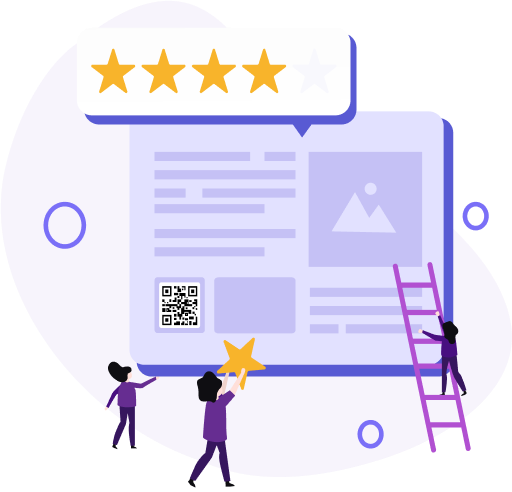
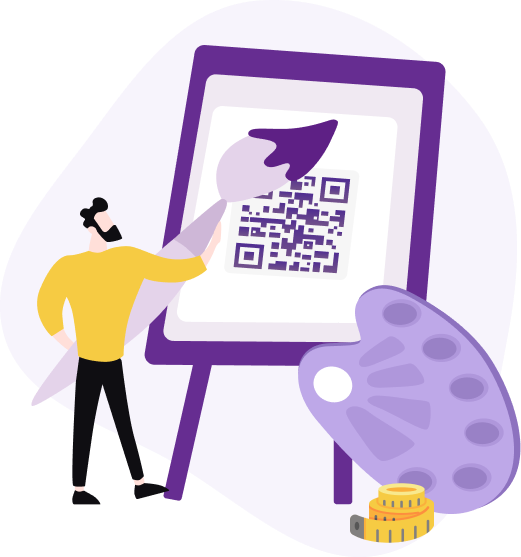
In addition to the free QR code generator for Google reviews, we have our own Review service, which will help you collect feedback on your work. By providing quality QR code feedback, you can improve your productivity. You can familiarize yourself with this function in more detail in this article.
Your customers can leave not only text messages, but also photos, video, or audio comments. We also provide you with the ability to view the statistics of reviews. You will receive a notification that the customer has left a review. So there is a possibility of quick feedback. And by adding social media buttons you will increase the number of subscribers. By adding a logo and an image preview, you will make your code bright and recognizable.
But remember, that it is not enough to just create and place your QR in some places. You need to think carefully about the strategy for placing your codes. If you are printing them, then there should be a short call to action or an explanation for what this code is. This way, customers will understand why they need to scan the code.
In addition, with ME-QR you can generate effective and customized QR codes for vCards, Google forms and maps and other business promotion tools. Make your brand more recognizable with ME-QR.
Unlocking the Potential: QR Code Use Cases for Google Reviews
Here are some options for where you can place your codes:
- On menu
- In checks
- On a sign next to the cashier
- On the doors of the establishment
- On the tables of a cafe or restaurant
- In the photo frame on the wall of the establishment
- On business cards
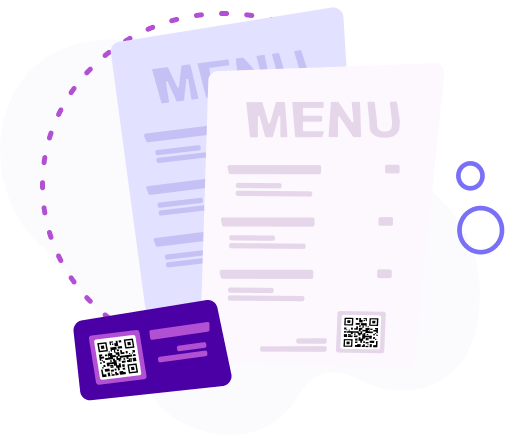
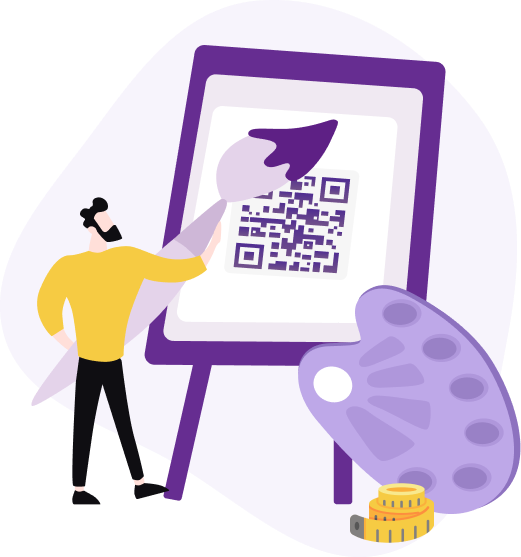
Final Thoughts
Leveraging QR codes for Google reviews simplifies the process of gathering valuable feedback for businesses. By employing QR codes, businesses can seamlessly direct customers to their Google review pages, encouraging them to share their experiences effortlessly.
To understand how to make a Google review QR code, follow the steps:
-
Go to business.google.com.
-
Find “Get more reviews”.
-
Copy review form link.
-
Use QR code generator.
-
Customize design (optional).
-
Save or download QR code.
By integrating QR codes into marketing strategies, businesses can enhance customer engagement and bolster their online reputation. So, don't hesitate to utilize QR codes as a powerful tool for facilitating customer feedback and fostering business growth.
Updated 22.05.2024






























