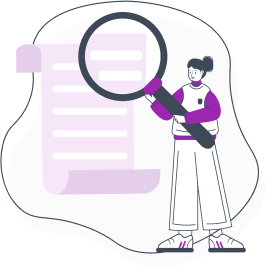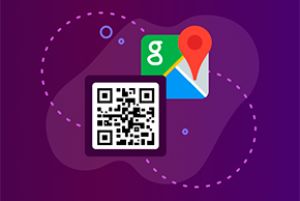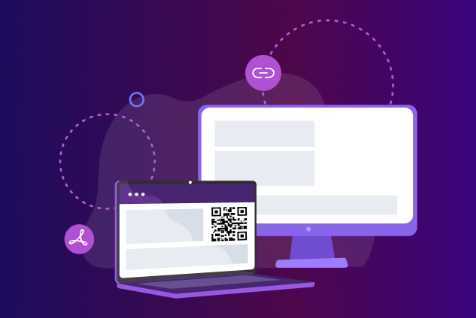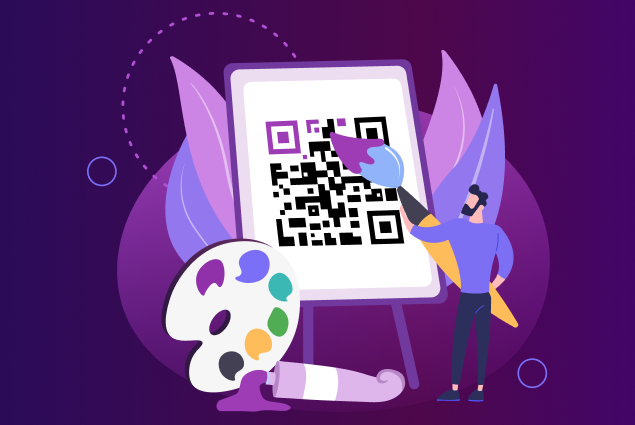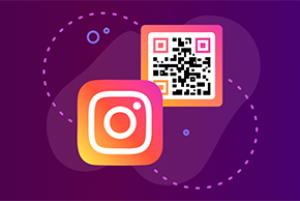Lumikha ng mga libreng QR code, na may ilang mga pakinabang: |
|
1.
I-edit ang nilalaman ng isang QR code nang hindi binabago ang mismong code;
|
|
2.
Magtakda ng password para sa iyong QR code. Ang mga user lang na nakakaalam ng password ang makakatingin sa mga nilalaman nito;
|
|
3.
Gawing disposable ang QR code;
|
|
4.
Baguhin ang disenyo ng QR-code;
|
|
5.
Tingnan ang mga istatistika ng mga pag-scan.
|