Cara Nggawe Kode QR: Instruksi Video Prasaja Saka ME-QR
Kanggo nggawe kode QR kanggo link, video utawa gambar - klik tombol ing ngisor iki.

Amarga teknologi QR, pangguna duwe alat sing trep lan fungsional kanggo nyebarake konten sing beda. Saka teks biasa nganti menu restoran interaktif , apa wae bisa dienkode ing kode QR banjur diwenehi akses cepet menyang pamirsa sing akeh utawa bunderan winates. Generator kode QR modern mbukak kesempatan inovatif kanggo bisnis, kerja, sinau, lan tujuan pribadi.
Yen sampeyan kepingin weruh carane ngembangake kode QR, pandhuan kode QR sing prasaja bakal nuntun sampeyan kanthi gampang. Kanthi mung sawetara klik, sampeyan bisa nggawe lan ngatur kode QR sing cocog karo kabutuhan tartamtu.
Cara Nggawe Kode QR: Pandhuan Langkah-langkah
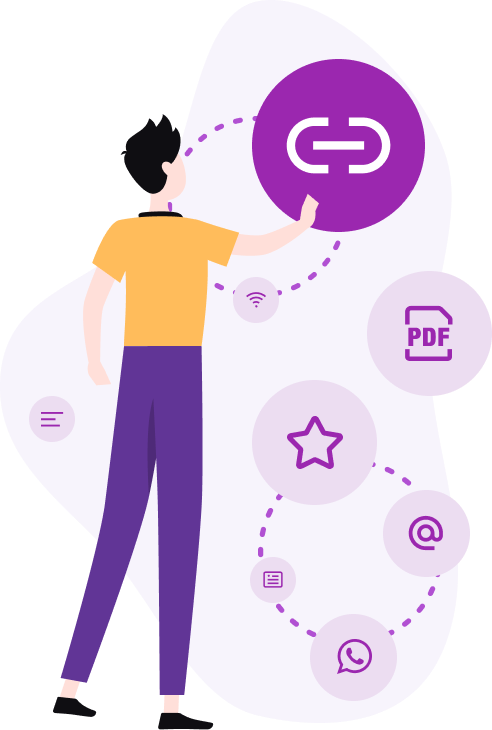
Kanggo nggawe kode QR, tindakake langkah iki:
-
Ngakses QR Code Generator. Klik tombol sing cocog ing kaca generator kode QR.
-
Pilih Tipe Konten. Temtokake informasi tartamtu sing pengin dituduhake (link, gambar, PDF , presentasi PowerPoint , kertu bisnis, informasi sambungan Wi-Fi , aplikasi seluler, menu restoran, lsp).
-
Ketik Informasi sing Dibutuhake. Gumantung ing jinis kode QR sing dipilih, tempel link menyang kolom, upload file, utawa isi kolom teks.
-
Nggawe Kode QR. Klik tombol "Generate QR Code" kanggo nggawe kode QR.
Gawe
Kode QR Saiki!
Sijine link kode QR, nambah jeneng kanggo QR, pilih kategori isi lan generate!
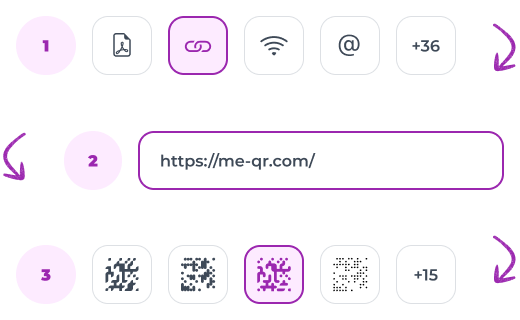
Coba bayangake sampeyan pengin nggawe kode QR kanthi link menyang kaca sing ngemot informasi kontak perusahaan sampeyan:
-
Pilih jinis konten. Ing kaca ngasilake kode QR, pilih jinis konten (ing kasus iki, pranala ).
-
Tempel URL. Nyalin URL lan tempel menyang lapangan cocok saka ME-QR generator.
-
Nggawe kode. Klik tombol "Generate QR Code". Kode QR saiki wis siyap.
Kangge, fungsi layanan ora diwatesi kanggo nggawe kode. Kabeh kode QR kita dinamis, tegese pangguna ora mung bisa nggawe kode nanging uga ngatur, ngowahi, lan nglacak, lan kabeh iku gratis.
Ngatur lan Ngatur Kode QR Sampeyan Online
Dadi, sampeyan wis nggawe kode QR pisanan. Ing jalur iki, sampeyan bisa ngundhuh utawa ngatur kaya sing dikarepake. Kode sing lagi wae digawe bakal ana ing sidebar tengen. Pangguna sing wis kadhaptar duwe akses menyang perpustakaan, ing ngendi kabeh kode QR sing digawe sadurunge disimpen.
Nemokake Kode QR Panjenengan:
-
Mlebu menyang akun ME-QR. Yen sampeyan pengin golek kode QR, priksa manawa sampeyan wis mlebu menyang akun ME-QR.
-
Bukak kaca kode QR. Sabanjure, bukak kaca kanthi kode QR: ing kana sampeyan bakal nemokake dhaptar kabeh kode QR sing wis digawe.
-
Opsi Urut lan tampilan. Sampeyan bisa ngurutake miturut jinis, tanggal, lan milih jumlah kode sing bakal ditampilake saben kaca.
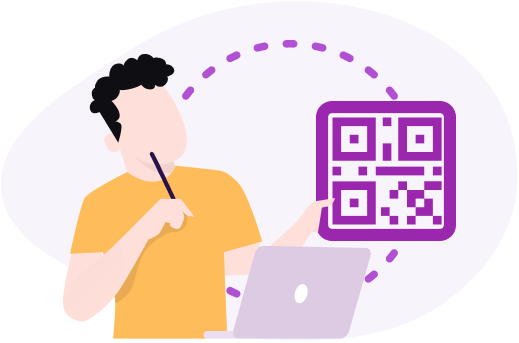
Ing tahap iki, sampeyan bisa:
-
ngowahi informasi dhasar lan isi kode;
-
transfer kode sing digawe menyang akun liyane;
-
nggawe sandhi kanggo kode qr;
-
nggunakake kode qr siji-wektu;
-
ngganti domain;
-
mbusak kode;
-
ndeleng statistik scan;
-
melu program ME-CITY.
Tip prasaja kanggo Nggawe Kode QR Efektif
Nggawe kode QR sing efektif mbutuhake perhatian marang detail lan pertimbangan pengalaman pangguna. Tindakake tips penting iki kanggo mesthekake kode QR sampeyan fungsional lan pangguna-loropaken.
Njamin Kejelasan lan Kontras
Priksa manawa kode QR duwe warna sing jelas lan kontras supaya gampang dipindai. Kontras dhuwur antarane kode lan latar mburi nambah keterbacaan lan nyegah masalah pemindaian. Aja nggunakake warna sing padha kanggo latar ngarep lan latar mburi, lan tetep nganggo kode peteng ing latar mburi cahya kanggo asil sing paling apik.
Ngoptimalake kanggo Mobile
Priksa manawa konten sing disambung cocog karo seluler lan dimuat kanthi cepet. Amarga umume pangguna bakal mindai kode QR nganggo smartphone, mula konten kasebut dioptimalake kanggo piranti seluler. Iki tegese nggunakake desain responsif, nyilikake wektu mbukak, lan mesthekake yen isi iku gampang kanggo navigasi ing layar cilik.
Tes Kode QR Panjenengan
Pindai nganggo piranti lan aplikasi sing beda-beda kanggo mesthekake kerjane. Sadurunge mbagekke kode QR, nyoba iku sak tenane ing macem-macem smartphone lan aplikasi maca kode QR. Iki mbantu ngenali masalah potensial lan mesthekake yen pangguna bakal duwe pengalaman sing lancar.
Gunakake Kode Dinamis
Pilih kode QR dinamis supaya sampeyan bisa nganyari isi tanpa ngganti kode. Kode QR dinamis ngidini sampeyan ngganti URL tujuan utawa konten tanpa perlu nyithak kode anyar. Fleksibilitas iki utamané migunani kanggo kampanye utawa informasi sing bisa diganti liwat wektu.
Nyedhiyani Alternatif
Nawakake URL cendhak minangka alternatif yen pemindaian gagal. Ora kabeh pangguna bisa ngerti kode QR, utawa bisa uga nemoni masalah nalika mindhai. Kalebu URL sing cendhak lan gampang diketik ing jejere kode QR njamin kabeh wong bisa ngakses konten kasebut, sanajan ora bisa mindhai kode kasebut.
Kanthi layanan ME-QR, sampeyan duwe kesempatan kanggo nggawe sembarang jinis kode QR online, adhedhasar pilihan desain. Kanthi mung sawetara klik, sampeyan bisa:
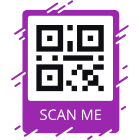
nambah pigura (nganggo utawa tanpa CTA)

ngatur desain (warna latar mburi, warna, lan gaya kode);
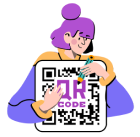
pilih logo (logo merek utawa sing sampeyan duwe kanggo jaringan sosial).
Sawise rampung desain, klik tombol "Download QR". Ora suwe, kode QR bakal disimpen ing piranti sampeyan. Kode bisa diundhuh ing format .png utawa .svg.
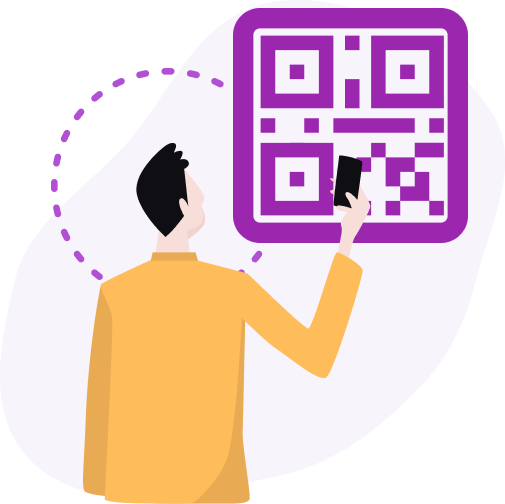
Njamin Kode QR Sampeyan Siap Digunakake
Saiki bukak lan coba pindai kode QR sampeyan. Tes prasaja iki ngidini sampeyan mriksa fungsi kode lan ngindhari kesalahan. Yen sampeyan ngelingi isi sing salah, banjur sunting isi kasebut langsung. Kanggo ngganti link ing kode QR:
-
Pilih kode sing dibutuhake ing dhaptar.
-
Klik tombol "Sunting".
-
Lebokake link anyar lan nganyari informasi kasebut.
Yen sampeyan yakin kode QR sampeyan kalebu konten sing dikarepake, desaine wis disesuaikan, lan opsi tambahan dikonfigurasi, banjur gunakake kanggo tujuan sing dituju.
Nuduhake kode QR sampeyan kanthi online utawa dicithak kanggo diselehake ing ngendi wae sing dibutuhake (contone, ing meja ing restoran, ing lawang mlebu mall, cedhak bandara mriksa-in counter , lsp.).
Statistik Kode QR ing ME-QR
Miturut cara, kauntungan penting saka generator kode QR saka jinis dinamis yaiku nyedhiyakake statistik. Informasi babagan jumlah pindai kode kasedhiya ing perpustakaan kode QR.
Yen sampeyan kasengsem ing informasi rinci, banjur klik ing " Scan statistik " lan "Scan statistik ing peta" tombol. Dheweke nuduhake kanthi rinci jumlah scan total, jumlah scan unik, jumlah rata-rata saben dina, uga pinten sampeyan bisa entuk kerja sama karo program ME-CITY .
Teknologi QR ngidini sampeyan nyedhiyakake akses cepet, prasaja, lan trep menyang konten apa wae. Pangguna mung perlu mindhai kode - lan teks sing dienkripsi, video , audio , link, lan sapiturute bakal katon ing layar smartphone.
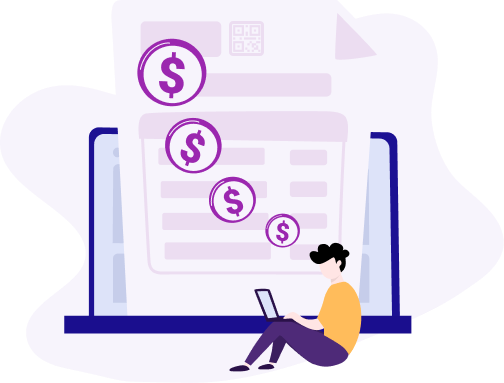
Kesimpulan
Nggawe kode QR minangka cara sing gampang nanging kuat kanggo nambah strategi pemasaran lan komunikasi. Kanthi mesthekake kajelasan lan kontras, ngoptimalake piranti seluler, nguji kode sampeyan kanthi lengkap, nggunakake kode QR dinamis, lan nyedhiyakake cara akses alternatif, sampeyan bisa nggedhekake kegunaan lan pengaruh kode QR sampeyan.
Langkah-langkah iki mesthekake yen pamirsa bisa kanthi gampang lan andal ngakses informasi sing pengin dituduhake, sing pungkasane ndadékaké pengalaman pangguna sing luwih apik lan keterlibatan sing luwih dhuwur. Kanthi nuruti tips iki, sampeyan bisa nggunakake potensial lengkap kode QR kanggo nyambungake karo pamirsa kanthi cara sing inovatif lan efisien.
Updated 12.12.24





























