How to Create a QR Code: Simple Instruction From ME-QR
To create QR code for link, video or image - click on button below.

Owing to QR technology, users have a convenient and functional tool for distributing different content. From plain text to an interactive restaurant menu, anything can be encoded in a QR code and then given instant access to a wide audience or a limited circle of people. The modern QR code generator opens up innovative opportunities for business, work, study, and personal purposes.
If you're wondering how to develop a QR code, our simple QR code instructions will guide you through the process effortlessly. With just a few clicks, you can create and customize QR codes tailored to your specific needs.
How to Make a QR Code: A Step-by-Step Guide
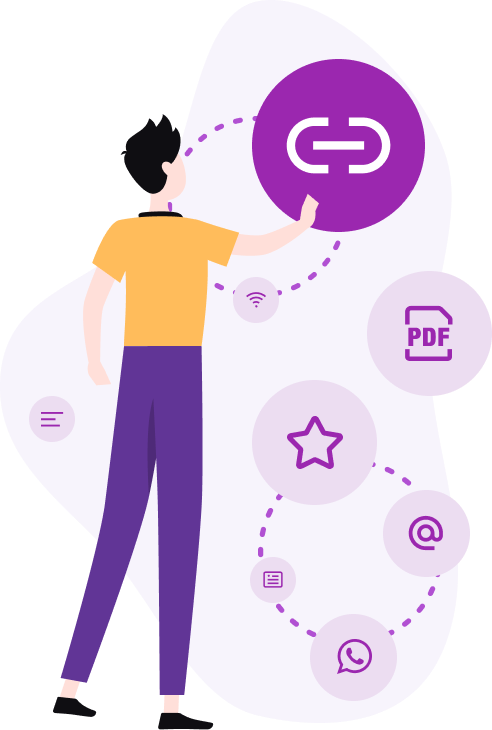
To generate a QR code, follow these steps:
-
Access the QR Code Generator. Click on the corresponding button on the QR-code generator page.
-
Choose the Content Type. Decide what specific information you want to share (link, image, PDF, PowerPoint presentation, business card, Wi-Fi connection information, mobile app, restaurant menu, etc.).
-
Input the Required Information. Depending on the chosen QR code type, paste the link into the field, upload the file, or fill in the text fields.
-
Generate the QR Code. Click the “Generate QR Code” button to create your QR code.
Let's imagine that you want to make a QR code with a link to the page containing your company's contact information:
-
Select content type. On the QR code generating page, select the content type (in this case, a link).
-
Paste the URL. Copy the URL and paste it into the appropriate field of the ME-QR generator.
-
Generate the code. Click the “Generate QR Code” button. Your QR code is now ready.
Meanwhile, the service functionality isn’t limited to code creation. All our QR codes are dynamic, which means that users can not only make codes but also customize, edit, and track them, and it's all completely free.
Managing and Customizing Your QR Codes Online
So, you’ve made your first QR code. At this point, you can download or customize it as you wish. The code you just created will be located in the right sidebar. Registered users have access to their library, where all previously generated QR codes are stored.
Finding Your QR Codes:
-
Log into your ME-QR account. If you want to find your QR codes, make sure you are logged into your ME-QR account.
-
Open the QR codes page. Next, open the page with your QR codes: there you’ll find a list of all QR codes ever created.
-
Sort and display options. You can sort them by type, date, and choose how many codes to display per page.
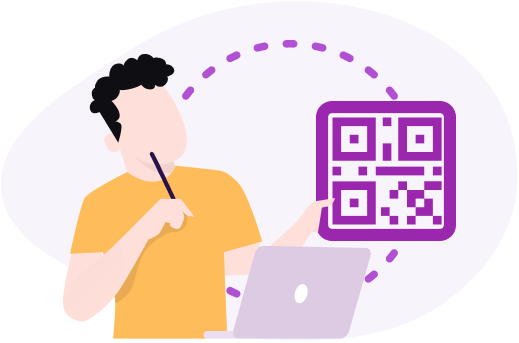
At this stage, you can:
-
edit the basic information and the code content;
-
transfer the created code to another account;
-
create a password for the qr code;
-
make the qr code one-time use;
-
change the domain;
-
delete the code;
-
view scan statistics;
-
join the ME-CITY program.
Simple Tips for Creating Effective QR Codes
Creating effective QR codes requires attention to detail and consideration of the user experience. Follow these essential tips to ensure your QR codes are functional and user-friendly.
Ensure Clarity and Contrast
Ensure the QR code has clear, contrasting colors for easy scanning. High contrast between the code and the background improves readability and prevents scanning issues. Avoid using similar colors for the foreground and background, and stick to dark codes on light backgrounds for the best results.
Optimize for Mobile
Ensure the linked content is mobile-friendly and loads quickly. Since most users will scan QR codes with their smartphones, it's crucial that the content is optimized for mobile devices. This means using responsive design, minimizing load times, and ensuring that the content is easy to navigate on a small screen.
Test Your QR Code
Scan it with different devices and apps to ensure it works. Before distributing your QR code, test it thoroughly on multiple smartphones and QR code reader apps. This helps identify any potential issues and ensures that users will have a seamless experience.
Use Dynamic Codes
Choose dynamic QR codes so you can update the content without changing the code. Dynamic QR codes allow you to change the destination URL or content without needing to print a new code. This flexibility is especially useful for campaigns or information that might change over time.
Provide Alternatives
Offer a short URL as an alternative in case scanning fails. Not all users may be familiar with QR codes, or they might encounter issues scanning them. Including a short, easy-to-type URL alongside the QR code ensures everyone can access the content, even if they can't scan the code.
With ME-QR service, you have the opportunity to create any type of QR code online, based on your design preferences. With just a few clicks, you can:
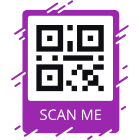
add a frame (with or without a CTA)

customize the design (background shade, color, and style of the code);
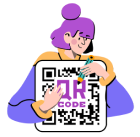
choose a logo (the brand logo or one you have for social networks).
Once you finish the design, click the "Download QR" button. In no time, the QR code will be saved on your device. The code can be downloaded in .png or .svg format.
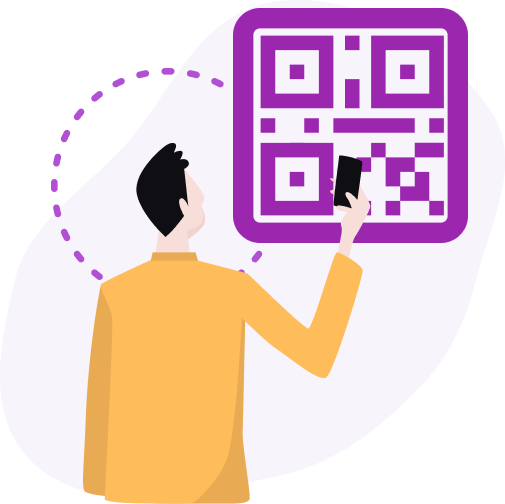
Ensuring Your QR Code is Ready for Use
Now open and try to scan your QR code. This simple test allows you to check the functionality of your code and avoid errors. If you notice erroneous content, then edit the content immediately. To change the link in the QR code:
-
Select the required code in the list.
-
Click the “Edit” button.
-
Insert the new link and update the information.
If you’re sure that your QR code includes the content you want, its design is customized, and additional options are configured, then go ahead and use it for its intended purpose.
Share your QR code online or print it out to place it anywhere needed (e.g., on a table in a restaurant, at the entrance to a mall, near the airport check-in counter, etc.).
QR Code Statistics at ME-QR
By the way, an important advantage of the QR code generator of a dynamic type is that it provides statistics. Information about the number of code scans is available in the QR code library.
If you’re interested in detailed information, then click on the "Scan statistics" and “Scan statistics on the map” buttons. They show in detail the number of scans in total, the number of unique scans, the average number per day, as well as how much you can earn cooperating with the ME-CITY program.
The QR technology allows you to provide quick, simple, and convenient access to any content. The user only needs to scan the code – and the encrypted text, video, audio, link, etc. will appear on their smartphone screen.
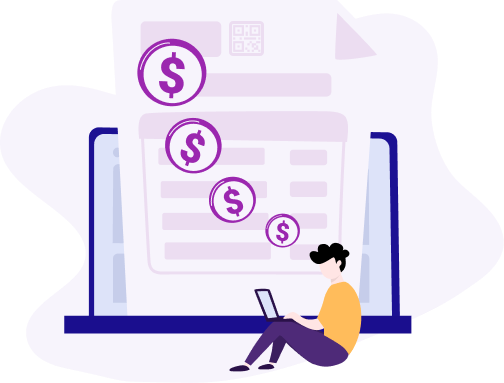
Conclusion
Creating QR codes is a simple yet powerful way to enhance your marketing and communication strategies. By ensuring clarity and contrast, optimizing for mobile devices, thoroughly testing your codes, using dynamic QR codes, and providing alternative access methods, you can maximize the usability and impact of your QR codes.
These steps ensure that your audience can easily and reliably access the information you wish to share, ultimately leading to a better user experience and higher engagement. By following these tips, you can leverage the full potential of QR codes to connect with your audience in innovative and efficient ways.
Updated 03.09.24






























