How to make an effective QR code
How to make an effective QR code
To create QR code for link, video or image - click on button below.


There’s a lot of information about QR technology now: how to make a QR code for free, what are its advantages, what is the difference between a static code and a dynamic code, etc. However, practical information isn’t easy to find. For instance, a guide on how to make an effective QR code. Therefore, we bring to your attention a list of several effective tips for using this tool.
Create
QR Code Now!
Put your QR code link, add name for your QR, select content category and generate!
Create
QR Code Now!
Put your QR code link, add name for your QR,
select content category and generate!

Tip #1 Choose the right colors for the QR code
It’s unlikely that you knew that not all color shades can be applied to QR codes. The fact is that if you create a QR code that is too light, the QR scanner may not recognize it. A very bright code can distract the user or look suspicious.
Choose a simple and eye-pleasing color for your QR code. Familiar shades of blue, green, red, and classic black and white colors are the best options. It’s also important to choose the optimal contrast of shades so that your code has clear boundaries and thus efficient scanning is ensured.
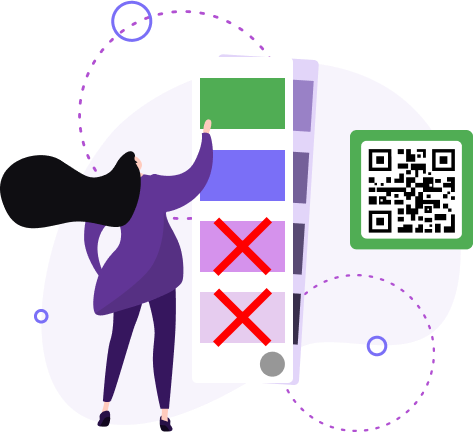
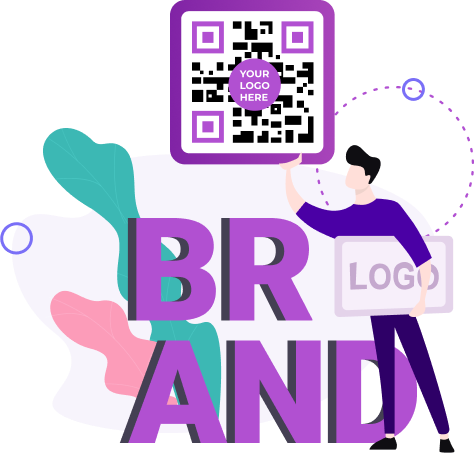
Tip #2 Add your logo to the QR code
By adding the logo to your QR code, you positively impact your brand recognition. Even if users don’t scan your QR code, their eyes will be focused on your branded sign. You can combine corporate colors with your logo as well. This will help your potential customers to build an association with your brand with just a glance at the QR code.
Before you generate a QR code, be sure to add the logo that will remind your target audience of your company. It’s important to choose the optimal size of the branded sign: not too small (to be noticed) and not too large (to allow the code to be scanned effectively).
Tip #3 Run a scan test
It’s highly recommended to perform the scanning test when you finish creating the code using the QR code generator. You’ve already managed to create the QR code online, choose the appropriate design, set up its properties, so don't let your efforts go to waste - check the code for performance. If during the test scanning you notice any errors, make use of the opportunity to edit dynamic codes on the ME-QR service.
It only takes a few minutes to complete the test. Open the QR scanner and scan your code. Make sure the QR code displays the required content and the domain you want. If something goes wrong, fix the problem. Just go to the page with your QR codes and edit the required code: change its type, replace the link, change the domain, add a password, and so on.
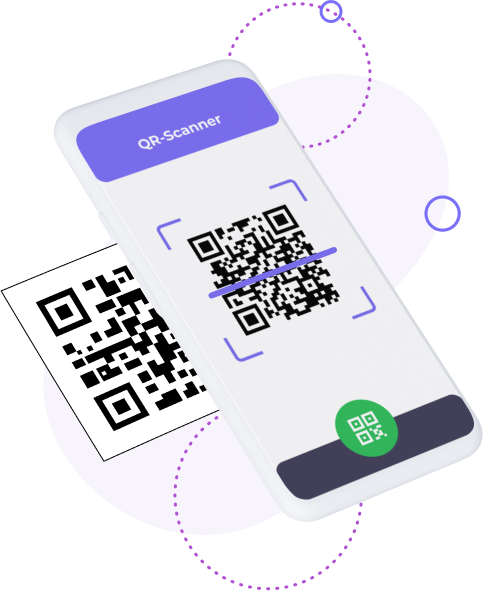
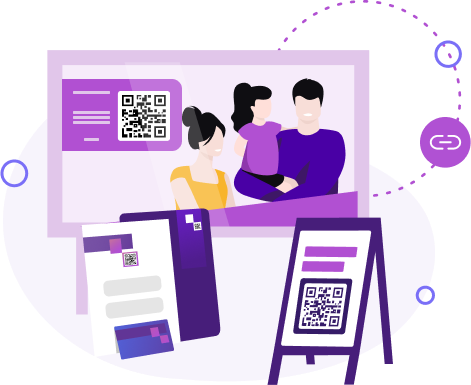
Tip #4 Consider easy access to a QR code
Creating the QR code is half the success. Now you need to think about where to place it. Otherwise, the wrong placement of the code will negatively affect the number of scans.
Your users want to quickly and effortlessly scan a QR code, so choose the best location for it. Don’t place the code too low or high, on mirrored surfaces or moving objects. This is how you can make your QR code accessible from anywhere.
Tip #5 Post the instruction on how to scan a QR code
Most people are aware of what a QR code is and know how to use a QR scanner. But what about those who don’t know this? They just need some tips the first time, and then they can scan QR codes straight off.
Help users use the QR code by adding a brief instruction to the scanned image. Place this information next to the code itself. Just a few suggestions will help new users quickly understand and learn how to scan QR codes.
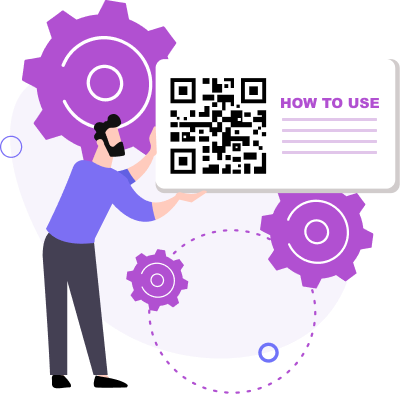
These 5 simple and actionable tips will help you successfully apply QR technology for any business or personal purpose. Just try creating a QR code with ME-QR and see the benefits!





























