How to Make a QR Code on Canva with ME-QR: Guide and Benefits
To create QR code for link, video or image - click on button below.
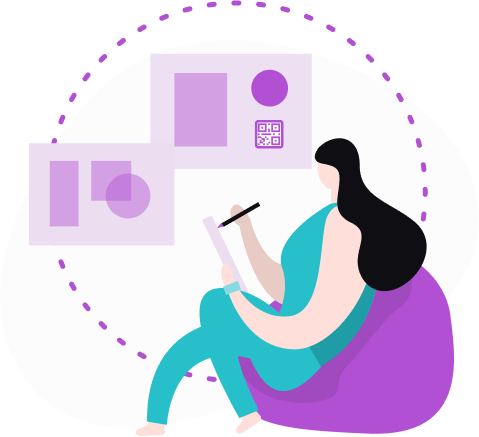
With Canva, a popular online design platform, you can easily enhance your visual content by making QR codes in Canva. This guide will show you how to make QR codes in Canva, combining the benefits of QR technology with the versatile graphic design capabilities of Canva.
Discover how to seamlessly integrate QR codes into your designs to maximize engagement and accessibility with ME-QR.
What is a Canva QR Code?
A Canva QR Code is a Quick Response (QR) code that you create using the online graphic design tool Canva. QR codes are a type of barcode that can store various types of information such as URLs, text, contact details, or other data, which can be quickly accessed by scanning the code with a smartphone or other QR reader. When integrated into Canva designs, QR codes can add an interactive element, making it easy for users to access additional information or online resources directly from a printed or digital design.
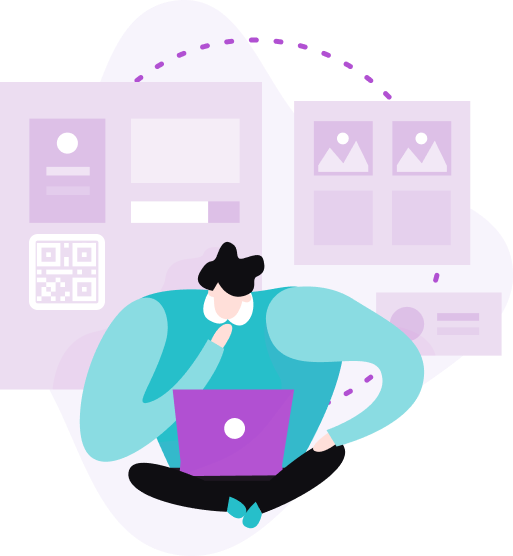
The Synergy of ME-QR With Canva: Key Benefits
If you want to create compelling and relevant content for your target audience, you need a functional image editor. So choose a service where you can conveniently and effectively implement all your ideas. And after enjoying the benefits of using the ME-QR QR сode generator, you’ll surely want to continue to quickly generate dynamic codes and add them to the created graphic content.
An excellent solution based on the assigned tasks is to use the image editor Canva. Here you can not only create presentations, brochures, resumes, stickers, and other unique content but also add your QR codes to maximize the effectiveness of advertising campaigns.
The ME-QR service offers users the perfect combination: use the graphic editor Canva and our QR code generator. We have integrated for you the ability to insert our QR code in your design via Canva with all advanced options. Let's compare why it’s preferable to use QR codes created in ME-QR.
Using the standard QR code available by default in Canva, you can generate a QR code and paste it into a design of your choice, such as a presentation. And if you decide to create a QR code through ME-QR, the list of possibilities will expand significantly.
For example, among the most requested options are:
-
Creation of QR Codes with Various Content in Unlimited Quantities: With ME-QR, you can generate QR for different types of content without any limitations on the number of codes you can create. This flexibility is ideal for large marketing campaigns or educational purposes.
-
Creation of Dynamic QR Codes: Unlike static QR, dynamic QR codes can be updated with new information without changing the QR code itself. This feature is particularly useful for ongoing campaigns where content may need to be updated frequently.
-
Customization of QR Code Features: ME-QR allows you to customize various features of your QR codes, such as design, adding passwords for security, and more. This level of customization ensures that your QR codes fit perfectly with your brand's visual identity and security needs.
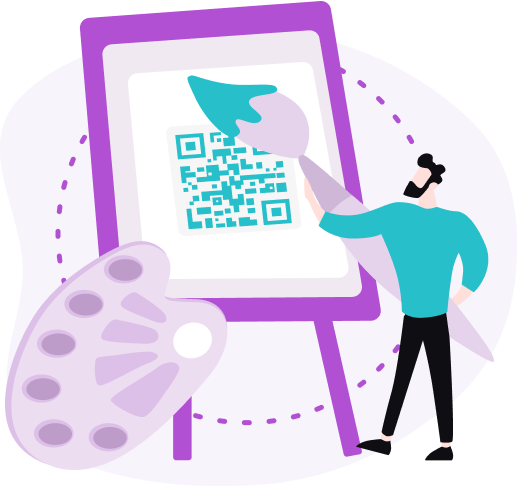
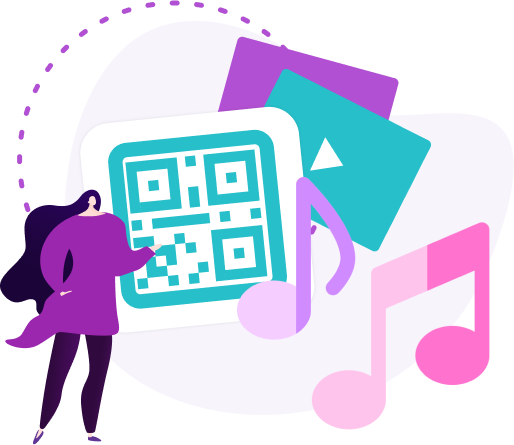
-
Unlimited Scans: ME-QR provides the option to set an unlimited number of scans for your QR codes, making it perfect for high-traffic events or widely distributed marketing materials.
-
Changing the Domain of the QR Code: You can change the domain linked to the QR code, offering greater control over the user experience and making it easier to manage multiple campaigns.
-
Editing the Content and Properties: ME-QR allows you to edit the content and properties of your QR codes even after they have been created. This feature ensures that your QR remains relevant and up-to-date with the latest information.
Tracking Statistics of Scans: One of the most powerful features of ME-QR is the ability to track scan statistics. This data provides valuable insights into how your audience interacts with your QR codes, helping you to optimize your campaigns for better results.
Does Canva Support Dynamic QR Codes?
Canva QR codes, created using Canva's design tool, are static. This means that the information encoded in a QR code Canva generates is fixed and cannot be changed once it is created. For those looking to create dynamic QR codes that allow for editable content and tracking capabilities, Canva's built-in QR generator does not offer this functionality.
To create dynamic QR, which can be updated and tracked for performance, users need to use external services like ME-QR in conjunction with their QR code in Canva designs.
ME-QR allows you to generate dynamic QR codes that can be edited and tracked, providing greater flexibility and functionality. By integrating these dynamic codes into your Canva projects, you can enjoy the flexibility and advanced features not available with a standard QR in Canva.
How to Create a QR Code in Canva with ME-QR
All registered ME-QR users can already use both services (Canva and ME-QR) without restrictions. To install our add-on in Canva, you need to follow 3 simple steps.

Step 1. Choose What You Want to Do in Canva
First, decide on the design you want to create in Canva. The editor offers popular options in each category: social (for Instagram, Facebook, and other platforms), marketing (business cards, brochures, logos, etc.), business (resumes, presentations, graphics, etc.), printing (stickers, T-shirts, labels, and photo books) and personal (invitations, postcards, and congratulations).
Step 2. Find ME-QR Among Add-Ons
As you continue to create the design you've chosen, look at the left sidebar in the Canva editor. At the bottom, you'll see three dots with a "More" button. When you click on the button to the right of this panel, the available add-ons will be displayed; among them, there is the logo of our QR code generator.
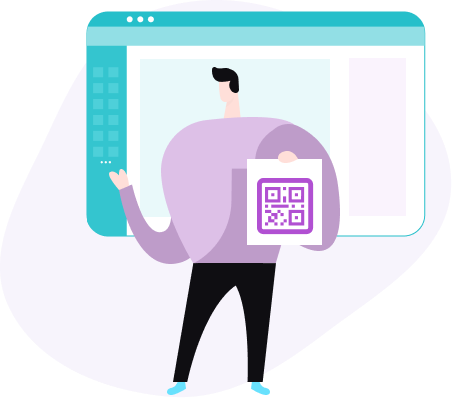
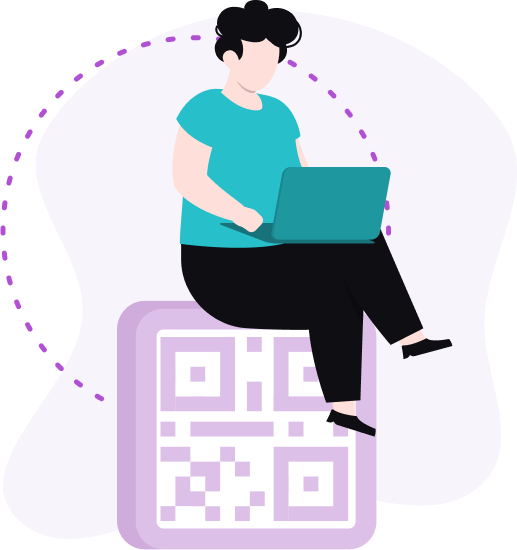
Step 3. Activate ME-QR Options
To do this, you need to log into your ME-QR account. If you're still not registered, complete a simple registration: use your current email address and create a password. You can also fill out the form through your Facebook or Google account to make it as easy as possible to access both services.
Either way, creating a personal account is quick and easy, and before signing up for ME-QR, you can read the step-by-step instructions directly on the Canva website.
Important! If you’ve already logged into your ME-QR account, then immediately after the second step, you’ll be able to create a QR code for your design in Canva. Therefore, skip this stage and go directly to the design development.
Step 4. Create Content in Canva
Now, start creating content and generate dynamic ME-QR codes in Canva. It’s effortless and highly effective for large companies' and indie brands' marketing and personal purposes. You can easily add your interactive QR codes with any content to your business cards, labels, presentations, and any other visual content.
In summary, to make a QR code in Canva, follow these simple steps:
-
Open Canva and choose your design template.
-
Click on "Apps" in the left sidebar and select "More" to find the ME-QR add-on.
-
Log into your ME-QR account or register if you haven't already.
-
Generate your dynamic QR and insert it into your Canva design.
Integrating a QR code in Canva is straightforward and beneficial, ensuring your audience can easily access additional information. Whether you need a QR code on Canva for business or personal projects, the process is designed to be user-friendly and efficient.
How to Use a Canva QR Code?
The Canva QR code can be utilized in various applications to enhance your designs and make your content more interactive. Here are some common uses:
-
incorporate a Canva QR code into flyers, posters, brochures, and business cards to direct potential customers to your website, social media profiles, or promotional content;
-
use a Canva QR on event invitations, tickets, and programs to provide attendees with quick access to event details, schedules, and maps;
-
add a Canva QR to educational materials, such as handouts, presentations, and e-learning modules, allowing students to easily access additional resources and information;
-
include a Canva QR code on product labels and packaging to offer customers additional product information, usage instructions, or promotional offers;
-
embed a Canva QR in your business cards to enable easy sharing of your contact information, making it simple for others to save your details directly to their smartphones;
-
enhance print advertisements in magazines, newspapers, and newsletters with a Canva dynamic QR code to drive readers to online content, special offers, or subscription pages;
-
use a Canva QR code in presentations and reports to link to external data sources, detailed explanations, or supplementary materials, making your content more comprehensive and engaging.
By integrating a Canva dynamic QR into your designs, you can create more interactive and engaging content, ensuring that your audience can easily access additional information and resources.
Conclusion
Incorporating a Canva QR into your designs significantly enhances their interactivity and functionality. Whether you're creating marketing materials, business cards, custom invitations, social media graphics, or digital publications, the ability to quickly and easily create a QR in Canva allows you to provide additional value and engagement opportunities.
By leveraging the dynamic capabilities of QR codes, you can ensure your audience has seamless access to the information and resources they need. Start using Canva QR codes today to elevate your visual content and connect more effectively with your audience.
Frequently Asked Questions
Can dynamic codes be created in Canva?
Canva supports only static codes. To create dynamic ones with editable content and tracking, use an external service like ME-QR. Integrate these dynamic codes into your Canva designs to combine Canva's visual tools with the advanced features of dynamic codes.
Do Canva QR Codes expire?
Canva QR codes are static and do not expire. They remain functional indefinitely as long as the linked content is available. For dynamic QR codes with expiration settings, consider using an external service like ME-QR.
Why should you add a dynamic QR code to your Canva design?
Adding a dynamic QR code to your Canva design allows you to update the linked content without changing the code itself. This flexibility is ideal for ongoing campaigns. Dynamic QR codes also offer tracking capabilities, providing insights into user interactions. Additionally, you can customize features such as design and security settings, making your designs more interactive and adaptable.
Updated 23.07.24






























