Використання QR-коду календаря Google: Миттєво діліться подіями
Щоб створити QR-код для посилання, відео або зображення - натисніть кнопку нижче.

QR-коди стали популярними для легкого обміну інформацією, а їх інтеграція з Календарем Google виводить організацію подій на новий рівень. Ця технологія усуває розрив між фізичним і цифровим просуванням подій, пропонуючи повну інтеграцію між платформами. Незалежно від того, чи плануєте ви зустріч, проводите семінар або координуєте світську подію , QR-коди спрощують обмін деталями події та забезпечують учасникам швидкий доступ до вашого календаря.
Важливо вказати дату і час організації офіційного корпоративного заходу або неформального свята. Адже ваші гості відвідають ваш захід лише тоді, коли вони про нього пам'ятають.
Ви повинні переконатися, що всі запам’ятають вашу подію. Найкраще рішення — додати інформацію про подію до календаря Google кожного гостя за допомогою QR-код Календаря Google, який можна створити за допомогою генератора QR-коду. Програма автоматично нагадує користувачам про час, місце та інші деталі з наближенням дати.
Як працює QR-код подій Google Calendar
Ви можете створювати нагадування для важливих завдань у Календарі Google. Для цього відкрийте додаток на смартфоні, виберіть дату, введіть і збережіть інформацію. Процедура не складна, але займає деякий час.
Припустимо, ви як організатор хочете залучити гостей на свій захід. Пам’ятайте, що тривала процедура створення нагадування вручну знизить коефіцієнт конверсії. Щоб збільшити відвідуваність свого заходу, виберіть альтернативний спосіб — поділіться QR-кодом для Google Календаря з вашими гостями.
Якщо ви створюєте QR-код для події в календарі, вам не потрібна контактна інформація гостей, щоб надсилати запрошення. Гості відсканують інтерактивний код, і нагадування про подію буде автоматично додано в їхній календар. Головною особливістю цього QR-коду є те, що він не вимагає жодних даних користувачів. Нижче наведено кроки для правильного створення та впровадження QR-кодів для події календаря.

Налаштування деталей події
Перш ніж генерувати QR-код, ретельно структуруйте інформацію про подію в Календарі Google. Включіть вичерпні відомості, такі як назва події, дата, час, місце та будь-які додаткові примітки. Розгляньте часові пояси, якщо ви організовуєте міжнародні заходи чи віртуальні зустрічі. Чим повніша інформація про вашу подію, тим ціннішим стає ваш QR-код.
Створення QR-коду
Процес створення QR-коду для вашої події Google Calendar вимагає уваги до деталей і правильного форматування. Переконайтеся, що вся необхідна інформація закодована правильно, зокрема тривалість події, повторювані налаштування та ролі учасників. QR-код має бути згенерований у розмірі та форматі, який підходить для запланованого способу розповсюдження.
Параметри налаштування
Ваш QR-код можна налаштувати відповідно до вашого бренду чи теми події. Розглянемо колірні схеми, логотипи та елементи дизайну , які підвищать впізнаваність, зберігаючи функціональність. Пам’ятайте, що будь-яке налаштування не повинно скомпрометувати можливість сканування коду.
Тестування та перевірка
Перш ніж розповсюджувати свій QR-код, проведіть ретельне тестування на різних пристроях і програмах сканування. Переконайтеся, що всі деталі події передано правильно та що інтеграція календаря працює безперебійно. Перевірте код за різних умов освітлення та відстаней сканування.
Навіщо використовувати QR-коди для подій Google Calendar?
Використання QR-кодів для подій Календаря Google дає численні переваги, особливо для тих, хто часто організовує зустрічі, конференції чи світські заходи. Ось кілька причин, чому QR-коди роблять Календар Google ще ефективнішим:
-
Простота доступу: швидке сканування відкриває деталі події безпосередньо на пристрої учасника.
-
Безпаперова організація: QR-коди усувають потребу в друкованих розкладах, роблячи процес екологічним.
-
Покращена взаємодія: QR-коди спрощують для людей відповідати на запрошення та додавати події до своїх календарів.
-
Підвищена гнучкість: QR-коди працюють з будь-яким пристроєм, який має камеру, що робить їх широкодоступними.
Просто відсканувавши QR-код, користувачі можуть зберегти деталі події або знайти відповідну інформацію без необхідності вводити деталі вручну, створюючи бездоганний досвід як для організаторів, так і для відвідувачів.
Як створити QR-код для календаря Google
Вам потрібен генератор QR-кодів і кілька безкоштовних хвилин, щоб реалізувати план заходів. Дотримуйтесь цих простих інструкцій, як створити безкоштовний QR-код для події Google Calendar:
Створіть
QR-код зараз!
Додайте посилання на свій QR-код, додайте назву свого QR-коду, виберіть категорію вмісту та створіть!
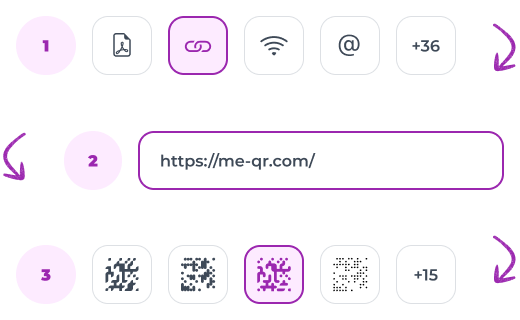
- Створіть нагадування в Календарі Google. Для цього відкрийте програму, натисніть «Створити» та вкажіть усі деталі події. Далі опублікуйте подію та скопіюйте посилання на свою подію.
- Перейдіть на сторінку генератора ME-QR . Виберіть тип коду «Посилання» та почніть створювати QR-код URL-адреси за допомогою посилання на додаток Google Calendar.
- Додайте посилання на нагадування Google Calendar у відповідне поле. За бажанням виберіть категорію вмісту та назву для коду, а потім натисніть «Налаштувати та завантажити QR».
- Налаштуйте дизайн. Виберіть рамку та колір, змініть кути та додайте QR-код заклику до дії. Останній пункт важливий для збільшення кількості сканувань коду. Ознайомтеся з порадами та приклади закликів до дії з QR-кодом .


- Перевірте код за допомогою камери смартфона. Код працює, якщо Календар Google додає подію автоматично. Якщо QR-код не завантажується або відображає неправильний вміст, відредагуйте його.
- Виберіть серед доступних форматів PNG і SVG і завантажте QR-код. Потім поділіться ним, щоб ваші гості могли відсканувати код і автоматично додати нагадування про подію до свого календаря.
QR-коди Календаря Google можна покращити за допомогою різних інтеграцій і розширених функцій. Їх можна підключати до інших інструментів підвищення продуктивності, платформ керування подіями та комунікаційних систем. Технологія дозволяє динамічно оновлювати, тобто зміни в подіях календаря відображаються в режимі реального часу, коли користувачі сканують код.
Використання QR-кодів Календаря Google у різних сценаріях
Ефективне використання QR-кодів Календаря Google передбачає адаптацію їх до різних контекстів. Ці коди можуть оптимізувати відвідування та організацію різноманітних подій, від корпоративних зустрічей до громадських зборів, гарантуючи, що учасники отримають потрібну інформацію за допомогою одного сканування.
Корпоративні зустрічі
Вставивши QR-код у запрошення на зустріч або електронні листи, учасники можуть просто відсканувати та зберегти подію у своєму календарі Google. Для зустрічей у масштабах компанії завчасне надання QR-коду гарантує, що кожен працівник зможе легко додати зустріч без ручного введення. Наради відділів також отримують переваги від QR-кодів, що дозволяє командам уникати конфліктів у плануванні та полегшує планування заходів. Менеджери проектів можуть розповсюджувати QR-коди для стартових сесій проекту або оглядів етапів, переконавшись, що всі зацікавлені сторони мають під рукою необхідні деталі події.
Просування вебінарів і онлайн-подій
Для онлайн-подій QR-коди надають учасникам простий спосіб додавати деталі події та отримувати нагадування, що значно зменшує ймовірність пропущених сеансів. Розміщення QR-коду на веб-сторінці заходу дає змогу відвідувачам одразу додати вебінар до свого календаря одним скануванням. Крім того, вбудовування коду в електронні листи із запрошеннями допомагає одержувачам швидко зберегти подію без необхідності натискати кілька посилань. Розповсюдження QR-код для вебінарів у соціальних мережах у вигляді допису або в історіях підвищує видимість і робить його доступним для ширшої аудиторії.
Конференції та семінари
У налаштуваннях конференції QR-коди дуже корисні для керування напруженим графіком і допомагають учасникам відстежувати кілька сеансів протягом дня. Коли кожен семінар або семінар має унікальний QR-код, учасники можуть вибірково зберігати лише ті сесії, які їх цікавлять, гарантуючи, що вони не пропустять цінні дискусії. Додавання QR-кодів до друкованих програм дозволяє відвідувачам сканувати та додавати події під час перегляду розкладу, тоді як вивіски на стійці реєстрації забезпечують легкий доступ до повного списку подій.
Шкільні заходи та громадські заходи
QR-коди також ефективні для керування шкільними та громадськими подіями, допомагаючи учасникам отримати доступ до розкладу та бути організованими. Школи можуть додавати QR-коди до листівки подій , що дозволяє батькам і учням миттєво зберігати ключові дати. Громадські центри, бібліотеки та інші організації отримують користь від QR-кодів, вставляючи їх на дошках оголошень або роздаткових матеріалах програм, пропонуючи легкий доступ до інформації про майбутні події. Коли QR-коди використовуються для спортивних або позакласних заходів, вони допомагають учасникам бути в курсі розкладу, а вболівальникам легко стежити за подробицями.
Висновок
Інтеграція QR-кодів із Календарем Google забезпечує ефективний і зручний спосіб обмінюватися подіями та організовувати їх. QR-коди змінюють процес керування подіями, роблячи його більш інтерактивним і зручним для відвідувачів, починаючи від покращення доступності до забезпечення безперебійного обміну даними. Використовуючи онлайн-генератор QR-кодів ME-QR, ви можете легко створювати, налаштовувати та розповсюджувати QR-коди подій на цифрових і фізичних платформах, збільшуючи охоплення та залученість ваших подій Календаря Google. Застосування цієї технології спростить процес додавання подій до календарів, підвищить відвідуваність і створить спрощений досвід для будь-якої події.






























