How to Create and Use WhatsApp QR Codes: Complete Video Tutorial
To create QR code for link, video or image - click on button below.

To create QR code for link, video or image - click on button below.

Adding to your Whatsapp contact list by scanning a QR code has become a very convenient solution since all you have to do is scan the code with your device. Whatsapp QR code allows for quick interaction as it directly redirects the user to the desired information.
With the WhatsApp app QR code, you can instantly add contacts, simplifying the process of sharing contact information. To learn how to make a QR code for WhatsApp, you can follow the instructions provided by the app, making the process of creating a QR code for your account simple and quick.
A WhatsApp QR code is a unique code that enables users to quickly add contacts or access specific information with ease. By scanning the WhatsApp QR code with your device, you can seamlessly connect with others without manually entering their details. This feature greatly enhances user convenience and efficiency.
To create your own WhatsApp QR code, you can use a WhatsApp QR code generator. This tool simplifies the process, allowing you to generate a WhatsApp QR code in just a few steps. Once generated, the WhatsApp QR code link can be shared with others, making it easy for them to connect with you instantly.
Understanding how to generate a WhatsApp QR code is essential for anyone looking to streamline their communication. Whether for personal or business use, this feature can significantly enhance the way you share and connect on WhatsApp.
Creating a QR code for WhatsApp offers numerous benefits for both personal and business use. By generating a QR code for your own account, your friends or relatives can quickly add your contact information by simply scanning the QR code with their device. This eliminates the need for manually entering phone numbers, making the process faster and more efficient.
For business purposes, creating a QR code for WhatsApp can significantly enhance customer engagement. A WhatsApp business QR code allows customers to get in touch with you quickly, providing a seamless way for them to reach out for inquiries or support. Utilizing a QR code for web WhatsApp can also streamline the process of connecting with customers through the web platform.
To create a WhatsApp QR code, you can use various online tools to generate a WhatsApp QR code easily. Once generated, the QR code can be shared in various formats, such as on business cards, websites, or promotional materials. Additionally, using a WhatsApp QR code reader makes the process of scanning and adding contacts straightforward and user-friendly.
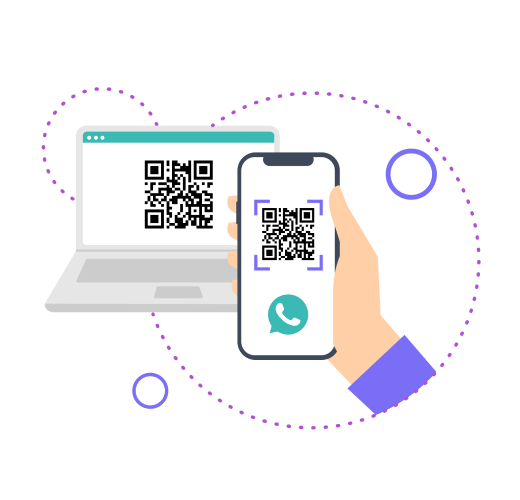
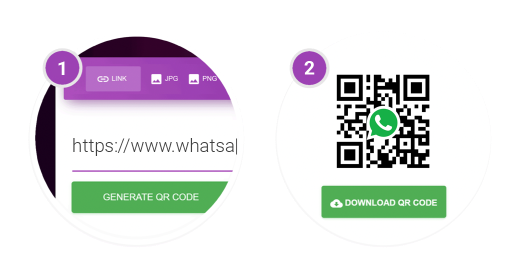
Creating a QR code for your WhatsApp number is a quick and straightforward process that can be completed in just a few minutes. Here’s how you can do it:
By following these simple steps, you can efficiently create and share a QR code for your WhatsApp number, enhancing your connectivity and making it easier for others to reach you.
Scanning a QR code for WhatsApp is a simple process that allows you to quickly add contacts or access specific information. Follow these steps to scan a QR code on WhatsApp:
When using a WhatsApp QR code, it's essential to ensure it can be easily scanned to save time and effort. Here are some useful tips to make the most out of your WhatsApp QR code.
Ensure that your WhatsApp QR code is of the appropriate size and shape. A too-small code might not be recognized by mobile devices, while an excessively large one could be cumbersome to display. Aim for a balanced size that is easily scannable.
Use a high-contrast design for your WhatsApp QR code. This means choosing colors that stand out against the background, making it easier for the camera to read the code. Avoid using overly complex patterns or colors that blend together.
Place your WhatsApp QR code in a location where it is easy to scan. If you're using it on printed materials, ensure it's on a flat surface without creases or folds. For digital displays, position it in a central, prominent spot.
Utilize a reliable WhatsApp QR code generator to create your code. Websites like ME-QR provide tools to generate WhatsApp QR codes efficiently. These generators often offer customization options to help you create a code that fits your needs.
Always test your WhatsApp QR code before sharing it widely. Use your mobile device to scan the code and ensure it links correctly to your WhatsApp profile or business account. This helps avoid any issues for those trying to connect with you.
When sharing your WhatsApp QR code, especially in a business context, provide clear instructions on how to scan it. Explain that users can scan the code using their WhatsApp app QR code reader or by selecting the WhatsApp link device QR code option within their app.
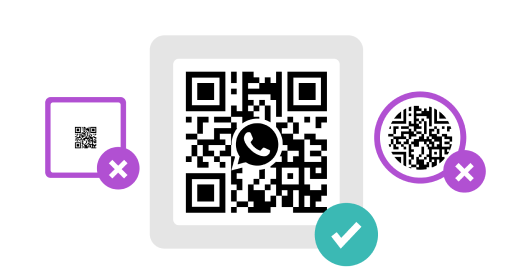
Understanding how to effectively use and scan a WhatsApp QR code can greatly enhance your communication experience. Whether you are using a WhatsApp QR code generator to create a code for personal use or business purposes, the ability to generate a WhatsApp QR code quickly and efficiently is invaluable. Ensuring that your QR code is easily scannable by paying attention to factors such as lighting, steady hands, clear QR codes, proper distance, and a clean lens will help in making the process seamless.
Last modified 24.04.2024 13:34
Was This Article Helpful?
Click on a star to rate it!
Thank you for your vote!
Average Rating: 4.6/5 Votes: 437
Be the first to rate this post!